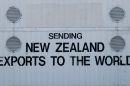You’re all set to launch your favorite game, popcorn in one hand, soda in the other—then boom! You get hit with something dreadful: Error 126 – Missing xgameruntime.dll. It sounds scary. But don’t worry. This guide will break it all down in plain English and easy steps.
TL;DR:
The xgameruntime.dll file is essential for certain games to run. If it’s missing, you might see Error 126. Try reinstalling your game, updating Windows and drivers, or downloading the file from a trustworthy source. Follow the simple fixes below to zap the error away!
What Is xgameruntime.dll?
Think of xgameruntime.dll as one of the backstage crew members in a theater play—important, not flashy, but everything falls apart without them. It’s a dynamic link library file that many video games need to start and run smoothly. If it goes missing, the game panics and throws an Error 126.
Why Are You Seeing Error 126?
This usually happens because:
- The file got deleted or corrupted.
- A bad update messed things up.
- Malware or antivirus isolated it.
- Graphics card drivers are outdated or broken.

Is It Dangerous?
Nope. It’s not a virus or anything sinister. But it is annoying. And it stops your fun. So, let’s fix it!
Step-by-Step Fix Guide
1. Restart Your Computer
Yes, this old trick actually works sometimes. A reboot can reload all the right files. Try it before doing anything else!
2. Update Graphics Card Drivers
Error 126 can be related to outdated or failing graphics drivers. Try this:
- Press Windows + X and select Device Manager.
- Expand the Display adapters section.
- Right-click your GPU and choose Update driver.
- Select Search automatically for drivers.
After the update, restart your PC and try launching the game again.
3. Run Windows Update
Many dynamic files are delivered through regular Windows updates.
- Go to Settings → Windows Update.
- Click Check for updates.
- Install everything offered and restart.
This often restores missing files or patches broken stuff.
4. Reinstall the Game or Program
Sometimes the issue is with the game itself. Reinstalling it can fix broken or missing files.
- Uninstall the game from Settings → Apps.
- Clear any leftover folders in your Program Files directory.
- Reboot, then reinstall the game fresh from the original source.
5. Manually Download xgameruntime.dll
You can replace just the missing file, but be smart about it. Only download DLL files from reputable websites like:
Once you get the file:
- Place it in your game’s main directory (where the .exe file lives).
- Also copy it to C:\Windows\System32 if you’re using a 64-bit system.
- Reboot your PC.
6. Use System File Checker (SFC)
This Windows tool can fix corrupted files.
- Open Start, type cmd, right-click it, and choose Run as Administrator.
- Type:
sfc /scannowand hit Enter. - Let it run—it may take 10 to 15 minutes.
After it completes, reboot and try running your game again.

7. Check for Malware
Sometimes, sneaky malware causes files to go missing.
- Run a full scan using your antivirus.
- Or use Malwarebytes for a second opinion.
If anything nasty is found, quarantine or delete it. Then recheck your game.
Pro-Tips to Avoid This in the Future
Keeping your system clean and updated helps a lot. Here’s how:
- Always install Windows updates.
- Use a trusted antivirus and scan regularly.
- Don’t download shady mods or pirated files.
- Back up your system with Restore Points or System Images.
What If Nothing Works?
Sometimes, none of the above fixes may do the trick. Don’t panic yet! You can:
- Check game forums—others have probably had the same issue.
- Contact the game developer or support team.
- Try installing the game on a different PC. If it works, the issue is with your current system setup.
Conclusion
Error 126 and the missing xgameruntime.dll issue can look serious at first. But you don’t need to be a computer wizard to handle it. Follow the steps in this guide with patience, and you’ll likely have your game running again in no time. When in doubt, always go back to the basics: update, scan, reboot, repeat!
Now, get back to gaming and enjoy!