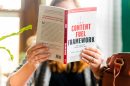Anyone who’s relied on a Roku device for streaming knows the frustration of watching that purple loading screen spin endlessly. Whether it’s when turning on the device or launching an app, being stuck there is incredibly irritating—especially when your favorite show is just a click away. Fortunately, there are fast-track solutions to help resolve the issue and get back to streaming without long troubleshooting marathons.
TLDR: Quick Summary
Is your Roku getting stuck on the loading screen? Common causes include software glitches, HDMI issues, or system updates gone wrong. A quick fix can be as simple as a reboot, updating firmware, or checking cables. Follow these steps to return to uninterrupted streaming in no time.
Understanding the Roku Loading Screen Problem
When your Roku device is powered on, it typically cycles through a brief loading screen featuring the recognizable Roku logo. Normally, it should advance to your home interface in a matter of seconds. However, when it hangs or keeps spinning endlessly, it indicates a potential problem involving power supply, firmware, or internal memory.
Before heading into the quick fixes, it’s helpful to understand some of the more frequent reasons Roku devices get stuck. Here are a few:
- Corrupted firmware updates
- Insufficient power supply or faulty power cables
- Overheating or dust accumulation inside the device
- Faulty HDMI or loose AV connections
- Most recently installed third-party channels causing boot loop
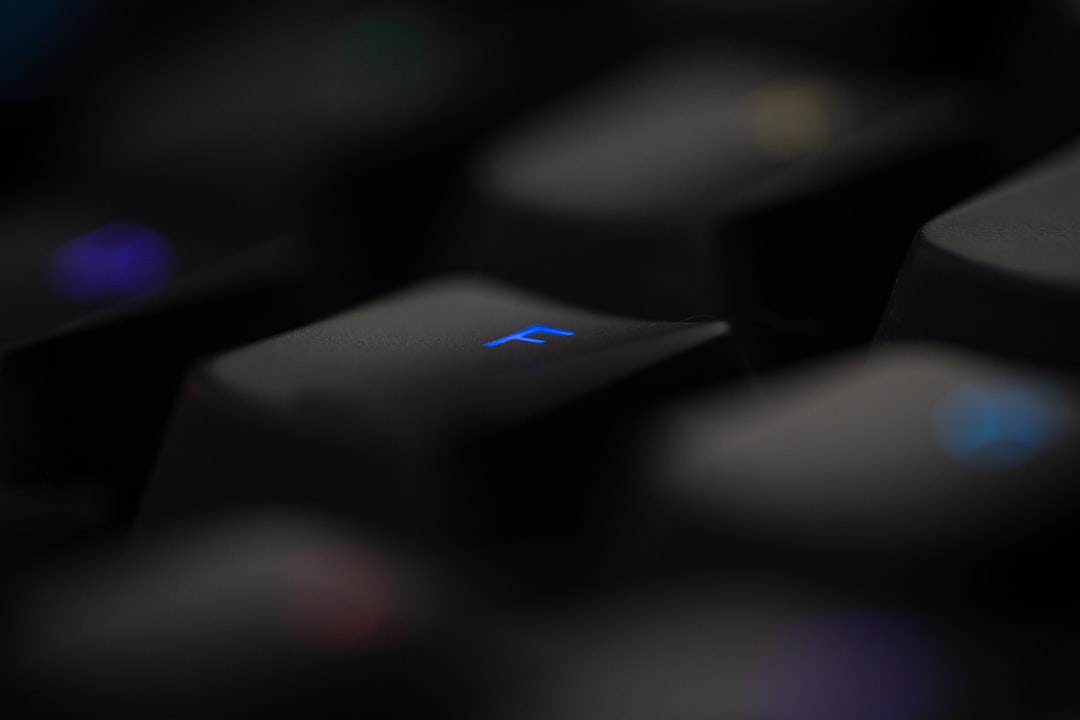
Quick Fixes to Resolve Roku Loading Screen Issues
Solving a frozen Roku device doesn’t have to involve hours of trial and error. These easy and proven techniques can help resolve the issue quickly.
1. Perform a Simple Reboot
Start with the easiest solution: reboot your Roku device.
- Unplug the Roku power cable from the back of the device.
- Wait 10-15 seconds to fully discharge the internal memory.
- Plug it back in and wait to see if the loading screen progresses normally.
If your Roku responds after this, the issue was likely temporary power mismanagement or a memory glitch.
2. Check All Connections
Loose or faulty HDMI cables can prevent your Roku from fully loading. Check the following:
- Ensure the HDMI cable is securely plugged into both the Roku and your TV.
- Try another HDMI port on your TV.
- If available, test with a different HDMI cable to verify hardware integrity.
Sometimes, the TV itself may have issues recognizing signals from specific ports, so switching ports helps isolate the problem.
3. Use a Different Power Supply
Roku devices sometimes fail to load due to inadequate power. This is especially common with streaming sticks plugged into TV USB ports. Instead:
- Use the original Roku power adapter and plug into a wall outlet.
- Avoid third-party USB power sources without proper voltage.
Improper voltage can prevent your Roku from booting correctly.
4. Clear Cache with a Remote Shortcut
If the device gets past the loading screen but feels sluggish or struggles to open apps, a cache clear may help. Use the following remote button sequence:
Home (tap 5 times) Up (once) Rewind (twice) Fast Forward (twice)
Your device will restart automatically and clear cached data.
5. Factory Reset Your Roku
Still stuck at the loading screen? A factory reset may be necessary. Here’s how to do it manually without using the screen:
- Locate the reset button or pinhole at the back of your Roku.
- With the device powered on, press and hold the reset button for 10-20 seconds.
- Watch the device’s indicator light. It should blink rapidly, indicating the device is resetting.

Note: A factory reset will remove all apps and settings. You’ll need to set up your Roku from scratch.
Prevention Tips: Keep the Problem from Returning
Once you’ve addressed the issue, here are preventive measures to keep your Roku running smoothly:
- Keep system software up-to-date: Roku occasionally releases firmware updates to fix known bugs.
- Avoid overheating: Place your Roku in a well-ventilated area, especially during prolonged use.
- Uninstall unused apps: Freeing memory helps avoid sluggish performance that may lead to boot issues.
- Use recommended accessories: Always use certified cables and power adapters.
Vigilance and good maintenance drastically reduce the likelihood of encountering the spinning loading screen again.
When to Contact Roku Support
If none of the above solutions work and your Roku remains unresponsive, it’s time to contact Roku Support. Persistent loading screen issues might point to:
- Internal hardware failure
- Damaged motherboard from power surges
- Factory malfunction (especially in newer devices)
Reach out to Roku’s official support page to initiate a ticket. Devices under warranty may qualify for free replacements.
FAQ: Roku Loading Screen Help
- Why is my Roku stuck on the bouncing logo?
- This often means the system is having trouble completing the startup process. It could be due to a corrupted update, low power, or faulty cable connections.
- Can a slow internet connection cause the loading screen issue?
- No, the loading screen appears before the device even connects to the internet. It’s more likely a hardware or firmware issue at that point.
- Will a factory reset fix boot issues every time?
- Not always. While it wipes corrupted data, it doesn’t fix hardware malfunctions. However, it’s a good final attempt before seeking professional help.
- Can overheating cause boot loops?
- Yes, prolonged overheating may cause internal components to malfunction, forcing repeat boot loops or freezing at the logo screen.
- What if I can’t find the Roku reset button?
- Check the side or underside of the device. It may be a tactile button or a pinhole that requires a paperclip. Refer to your model’s manual for location specifics.
Getting stuck on Roku’s loading screen is undeniably frustrating, but it doesn’t have to be a streaming dead-end. With a few smart solutions, users can reclaim control of their Roku device and enjoy smooth, uninterrupted viewing once again.