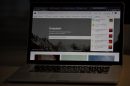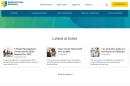So, you’ve built the perfect playlist on Spotify. You’ve added bangers, chill tracks, and those rare indie gems. But now you’re curious about YouTube Music and want to make the switch. Problem? Your playlist doesn’t come with you… yet.
No worries! Transferring playlists from Spotify to YouTube Music isn’t as hard as it sounds. With the right tools and a few clicks, you’ll be vibing to your favorite tracks on a brand-new platform in no time.
Why Switch to YouTube Music?
Everyone has their reasons. Maybe you’re already deep into the Google ecosystem. Perhaps you’re enjoying free YouTube Premium. Or maybe YouTube Music just gets you. Whatever the reason, it helps to take your music with you.
Luckily, there are third-party apps designed just for this.
Step 1: Choose Your Playlist Transfer Tool
This is where the magic happens. There are several tools that can transfer your playlists. Here are the best ones:
- Soundiiz – Free with premium options.
- TuneMyMusic – Super simple and fast.
- FreeYourMusic – Desktop app, clean layout.
All of them work similarly. You log in, pick Spotify as the source, select your playlist, and move it to YouTube Music. We’ll walk through an example using TuneMyMusic.
Step 2: Head Over to TuneMyMusic
Go to tunemymusic.com. You’ll see a big button that says, “Let’s Start.” Click it.

Choose Spotify as your source platform. You’ll be asked to log in. Don’t worry — they only need permission to access your playlists.
After logging in, you’ll see a list of all your Spotify playlists. Pick the one you want to transfer. Or select multiple. Your call.
Step 3: Select YouTube Music
Now that you’ve chosen your playlist, it’s time to pick your destination. Choose YouTube Music as the target service.
You’ll be prompted to log in to your Google account. Again, it’s just to sync your music. Once you allow access, you’re good to go.
Step 4: Hit Transfer and Let It Work
All set. Now hit the giant “Transfer” button. Sit back and watch the tool work its magic.
This could take a few seconds or a couple of minutes — depending on how obsessed you are with building mega playlists. Don’t worry if you see some songs skipped. Sometimes a track isn’t available or titled differently on YouTube Music.
Step 5: Open YouTube Music and Jam
Head over to music.youtube.com or open the YouTube Music app on your phone. Go to Library > Playlists. Your new playlist should be right there.
Check to make sure all the songs made it. You can also rearrange songs, add new ones, or delete duplicates.
Bonus: Keep Playlists Synced
Some tools like Soundiiz offer features to keep your playlists synced across platforms. So if you update your playlist on Spotify, it changes automatically on YouTube Music too!
Neat, right? Though, heads up — some of these features need a premium plan.
What If a Song Is Missing?
Sometimes, a song from Spotify won’t transfer. Why?
- The song isn’t available on YouTube Music.
- The song title is slightly different or misspelled.
- It might be a remix or region-locked track.
When that happens, search manually and add it yourself. It’s a tiny price to pay for keeping the playlist alive.

Things To Keep in Mind
- YouTube Music playlists can be public or private. Set your preferences.
- Album covers or playlist descriptions might not transfer. Feel free to customize them later.
- You can repeat the process for as many playlists as you like.
Fun Tips to Spice Up Your New Playlist
Now that you’re rocking it on YouTube Music, here are a few ways to make your experience better:
- Create themed playlists. Mood-based, genre-based, time-of-day — go wild.
- Add music videos. Unlike Spotify, YouTube Music excels with visuals. Some songs even show official videos by default!
- Use the Explore tab to discover similar tracks to your playlist.
Why Trust Third-Party Tools?
Great question. These services have been around for years. TuneMyMusic, Soundiiz, and FreeYourMusic are safe and used by millions. They don’t have access to your passwords. They just link to your music profiles to make the switch smoother.
If you’re extra cautious, revoke access once the transfer is done. All services let you do this through your Google or Spotify account settings.
Transferring Playlists Isn’t Cheating
Moving your playlist doesn’t mean you’re betraying Spotify. It just means you have options.
People switch services for better UI, features, price, or curiosity. The music stays the same. The party goes on.
Final Playlist Peace of Mind
And just like that… you did it!
Your Spotify playlist now lives happily on YouTube Music. Whether it’s your workout jams, study mix, or late-night car ride vibes — you’re covered.
The best part? You didn’t need to manually find and add every song. Technology wins again!
So go ahead. Hit play. Dance. Sing. Vibe.
Your music is right where it belongs — with you.