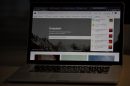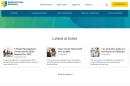QuickTime Player is a built-in macOS application long favored for playing media files, and it offers several other helpful utilities, including basic video editing and screen recording. However, many Mac users often find themselves asking: Does QuickTime record screen audio as well? Understanding the limits and capabilities of QuickTime’s recording functionality is crucial if you’re looking to use it for tutorials, presentations, gameplay capture, or documentation. In this article, we provide a detailed and trustworthy explanation tailored specifically for Mac users.
Understanding QuickTime’s Screen Recording Feature
QuickTime Player includes a convenient built-in option for screen recording, which can be accessed via the menu: File > New Screen Recording. This feature allows you to choose to record the entire screen or just a portion, and also gives you the choice to include input from your microphone. On the surface, it seems comprehensive—but there’s an important distinction that users often learn the hard way.
Does QuickTime Record Internal Audio?
In short: no, QuickTime does not natively record internal system audio during screen recording. That is, if you want to record a YouTube video’s sound, gameplay audio, or music that plays on your Mac during the screen capture, QuickTime won’t do that by default.
This can be frustrating for Mac users expecting an all-in-one solution. QuickTime can only directly record audio from external input devices like your Mac’s built-in microphone or any connected external microphones.
Image not found in postmeta
Why Can’t QuickTime Record Internal Audio?
This limitation primarily exists due to macOS’s security architecture and default privacy settings. macOS requires explicit permissions and mechanisms for capturing audio output from applications, preventing apps from passively recording what’s being played back by the system.
As a result, unless a third-party audio routing tool is installed, QuickTime Player is unable to access and record internal audio due to these built-in restrictions. It’s a design decision by Apple meant to protect user privacy and system integrity.
Workarounds to Record Internal Audio with QuickTime
Fortunately, there are several ways to bypass this audio limitation — each requiring the use of third-party software to route system audio into QuickTime as if it were an external microphone. Here are the most common solutions:
1. Using BlackHole
BlackHole is a free, open-source virtual audio driver developed by Existential Audio. It enables you to route your Mac’s system audio output directly into an input that applications like QuickTime can use to capture sound.
Steps to Use BlackHole with QuickTime:
- Download and install BlackHole from the official website.
- Open Audio MIDI Setup (searchable via Spotlight).
- Create a new multi-output device that combines your Mac’s built-in output and BlackHole.
- Set the system’s audio output to your new multi-output device.
- In QuickTime, under the screen recording settings, select “BlackHole” as the microphone input.
This allows QuickTime to record the system’s internal audio as it perceives the audio from BlackHole as a microphone input.
2. Loopback Audio by Rogue Amoeba
Loopback is a premium software designed specifically for audio routing on macOS. Its user interface is more intuitive and powerful than free alternatives, and allows professional-level control over audio sources.
Though it comes at a cost, many users prefer Loopback for its reliability and extensive customization options. It not only supports QuickTime but offers benefits for podcasting and livestreaming as well.
Image not found in postmeta
3. Soundflower (Legacy Option)
Soundflower was once the go-to option for audio routing on macOS, although its development has largely ceased. It’s still functional on many systems, but compatibility issues have arisen with recent versions of macOS (particularly Monterey and newer).
If you’re using an older MacOS version, Soundflower may still be an option worth considering. However, for future-proofing and continued support, newer tools like BlackHole are recommended.
Using QuickTime to Record External Audio
While QuickTime may be limited in terms of internal sound capture, it performs well when it comes to recording external audio sources. This is particularly useful for:
- Recording voiceovers or narrations
- Creating educational videos with live commentary
- Capturing meetings or video calls (audio picked up through the microphone)
Users can select the input device before hitting “Record” in the screen recording prompt window. This ensures your narration or microphone input is clearly captured during the session.
Tips for High-Quality Screen Recordings with Audio
If you’re planning to create screen recordings using QuickTime, follow these best practices for optimal results:
- Use a multi-output audio device: This ensures your Mac plays audio to your speakers or headphones while simultaneously sending it to QuickTime for recording.
- Test your audio routing: Do a short test recording to make sure both audio and video are being captured correctly.
- Keep your desktop organized: Cluttered desktops appear unprofessional in recordings. Clean up before capturing.
- Close unnecessary apps: This improves performance and avoids unwanted notifications or sounds during your recording session.
- Use an external mic: For recordings where your voice matters, an external mic offers better clarity and noise reduction.
Alternatives to QuickTime for Full Audio Capture
If setting up virtual audio drivers seems too complex, or if you need more robust recording features, you might want to explore QuickTime alternatives. Here’s a list of popular tools that natively support both video and internal audio recording:
- OBS Studio: Free and open-source, with highly customizable recording and streaming features. Supports internal audio via system extensions.
- ScreenFlow: Commercial software geared toward educators and content creators. Offers advanced editing features and audio capturing.
- Camtasia: Another paid option with comprehensive recording and editing capabilities. Suitable for professional tutorials and demos.
Conclusion: Can QuickTime Record Screen Audio?
To summarize, QuickTime Player does not record internal audio by default due to macOS security limitations. However, with the help of third-party tools like BlackHole or Loopback Audio, you can configure your Mac to route internal audio into QuickTime for recording.
For users who want a native, no-fuss method without complicated setups, considering alternative software might be more practical. Nonetheless, with the right configuration, QuickTime remains a useful and free tool for Mac users who need reliable screen recording with audio support.
Understanding the tool’s capabilities and constraints is the first step toward producing high-quality screen recordings that capture both visuals and sound effectively.