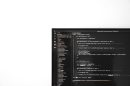Have you ever opened your iMessage app and noticed that some of your contact names are suddenly appearing in red text? Whether you’re using an iPhone, iPad, or Mac, this unexpected color change can be alarming or confusing. Thankfully, it’s usually not a sign of something sinister, but rather a small bug or issue with message settings, contacts, or Apple ID synchronization.
In this article, we’ll break down the possible reasons contact names appear in red in iMessage, and guide you through actionable steps to resolve the problem. By the end, your iMessage screen should be clean and red-free again!
Why Are Contact Names Appearing Red in iMessage?
Here are several common reasons why you might see contact names in red:
- No iMessage address is associated – The recipient might not be set up for iMessage.
- Temporary iCloud or Apple ID syncing issues – Especially common when switching devices or changing settings.
- Contact information issues – The phone number or email address is not linked properly in your contacts.
- Message settings misconfiguration – Sometimes iMessage settings themselves are to blame.
- Network or activation problems – An unstable internet connection or Apple server issues can result in miscommunication between devices.
Each of these reasons has its own set of potential fixes. Let’s look into them in detail.
1. Check if the Contact Uses iMessage
If a contact name turns red, you may first want to confirm whether the person is using iMessage. If they’re not using an Apple device or don’t have iMessage enabled, their name might appear in red to indicate that messages can’t be sent via iMessage.
To verify this:
- Open the iMessage app and tap the red contact name.
- If you see an exclamation mark or “Not Delivered” message, try sending a standard SMS by turning off iMessage temporarily.
- You can also ask the contact directly if they have iMessage enabled on their device.
In many cases, this is simply a miscommunication between the devices, and the message will go through as a text instead.
2. Confirm iMessage is Enabled and Activated on Your Device
Sometimes the culprit is your own phone. You need to make sure that iMessage is activated and working correctly on your side.
To check and activate iMessage on iPhone or iPad:
- Open Settings.
- Scroll down and tap Messages.
- Ensure the switch next to iMessage is turned on (green).
- Tap on Send & Receive, and make sure your Apple ID and phone number/email are listed and checked.
If you’re using a Mac:
- Open the Messages app.
- Go to Messages > Settings > iMessage tab (on macOS Ventura and newer).
- Verify your Apple ID is signed in, and correct contact info is selected under “You can be reached for messages at”.
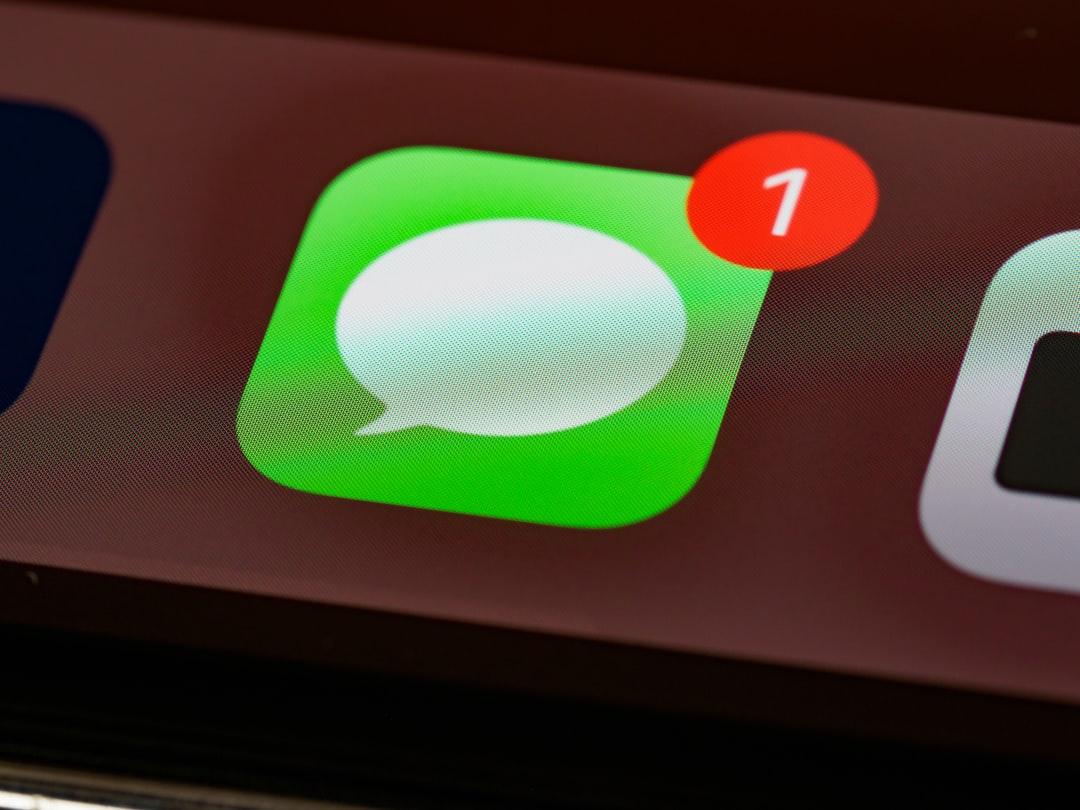
3. Verify and Update Contact Details
Your contact’s number may be incorrectly stored or formatted, which could confuse iMessage. You can follow these steps to ensure that all details are correct:
- Open the Contacts app or navigate to the contact in your Phone app.
- Check that the number is correctly formatted—not duplicated or missing a country code.
- If the user primarily messages you with an email address, make sure that’s saved as well and marked as iMessage-compatible.
You can even try deleting the contact and re-adding it to refresh the information associated with it.
4. Sign Out and Back In to Your Apple ID
If the problem remains unresolved, it might help to sign out of and then back into your Apple ID. This can resolve temporary syncing or token issues between your account and Apple’s iMessage servers.
To do this on iOS and iPadOS:
- Go to Settings > Your Name > Sign Out.
- Reboot your device for good measure.
- Sign back in and go to Messages settings to re-enable iMessage.
On Mac:
- In the Messages app, go to Settings.
- Under the iMessage tab, click Sign Out.
- Once signed out, sign back in using your Apple ID.
Remember to reconnect any associated services like FaceTime and iCloud Drive when you log in again on all devices.
5. Reset Network Settings
There are cases where a glitch in network settings could cause iMessage to fail in recognizing contacts properly. Resetting your network settings can refresh the system’s communication protocols.
To reset network settings on iPhone or iPad:
- Go to Settings > General > Transfer or Reset iPhone > Reset.
- Select Reset Network Settings. You may need to enter your passcode.
- This will reboot your device and erase all stored Wi-Fi networks, VPNs, and cellular settings (but won’t delete personal data).
After this step, reconnect to Wi-Fi and turn iMessage on again.
6. Update iOS, iPadOS, and macOS
From time to time, bugs related to iMessage syncing, contact display, and communication protocols are addressed in Apple’s software updates. It’s critical to ensure that all your devices are running the latest version of their respective operating systems.
To check for updates on iPhone/iPad:
- Go to Settings > General > Software Update.
- Download and install any available updates.
On Mac:
- Click the Apple logo > System Settings > General > Software Update.
- Install updates if available and restart your Mac.
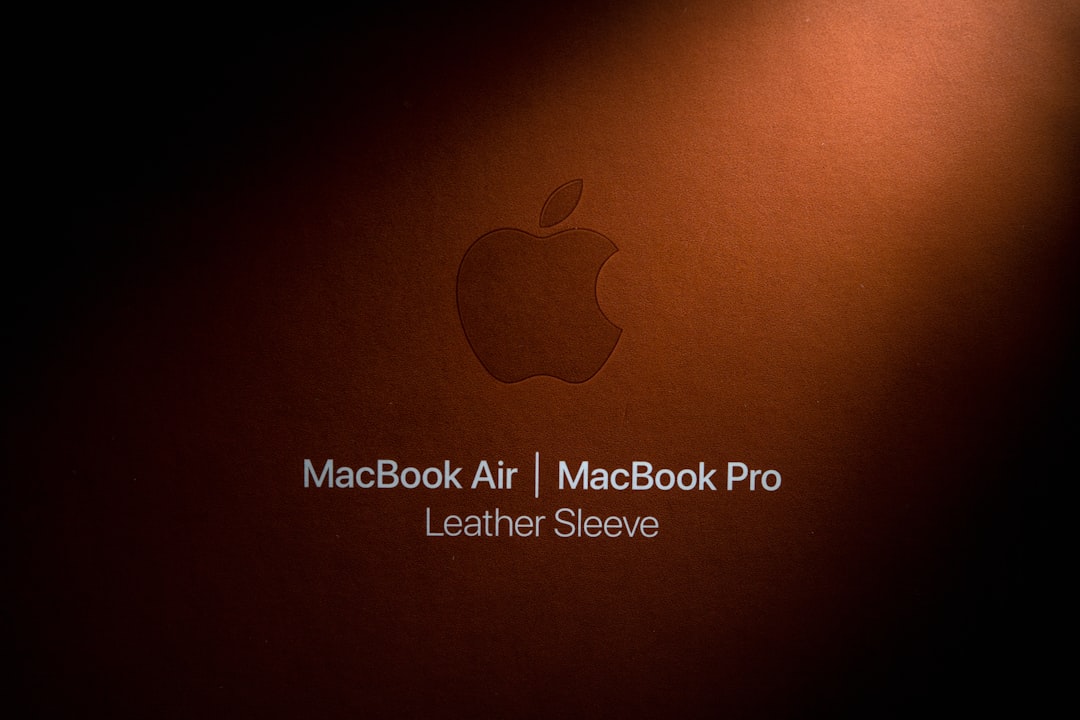
7. Delete Conversation Thread and Start Fresh
If only one contact is affected and nothing else has worked, it might be a case of a conversation thread being corrupted. Try deleting the thread entirely.
To do this:
- Open Messages.
- Swipe left on the conversation with the red contact name.
- Tap Delete.
- Start a new message to the same person by composing a fresh conversation.
Often, iMessage will correctly identify the recipient as an iMessage user once the thread’s metadata is cleared.
8. Contact Apple Support
If you’ve gone through all the troubleshooting methods and the issue persists, it might be time to consult Apple Support. There could be an issue with your Apple ID that only Apple can see and fix behind the scenes.
You can chat with Apple Support or make a Genius Bar appointment through the Support section on Apple’s official website, or by using the Apple Support app.
Conclusion
Seeing red text where your favorite contact name should be isn’t just visually jarring—it can also be frustrating when messages stop behaving as expected. Fortunately, this issue is most often software-related and easily resolvable through a few steps like signing in again, updating your contacts, or tweaking iMessage settings.
By systematically following this comprehensive guide, you’ll likely identify and eliminate the underlying cause—with no need for panic or professional repairs. And remember, keeping your devices updated and synced across your Apple ecosystem is the best way to prevent such anomalies in the future.