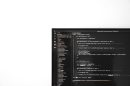The VMware vCenter Managed Object Browser (MOB) is a powerful yet often underutilized tool that provides administrators with direct access to the object model of a vCenter server or an ESXi host. It offers a web-based interface to explore and manipulate the internal structure of the VMware vSphere environment. While not intended for casual use, understanding how to navigate and use the MOB can be invaluable for troubleshooting, automation, or in-depth system monitoring.
What is the Managed Object Browser?
The Managed Object Browser is a web application embedded in the vCenter and ESXi systems that enables administrators to interact directly with the managed objects and methods that comprise a VMware environment. Through the MOB, you can view properties, relationships, and even invoke certain methods on objects such as virtual machines, datastores, hosts, and clusters.
Essentially, it exposes the VMware vSphere API in a visually navigable form, making it a useful tool for developers and advanced administrators who need insights into or access to the vSphere object model.
When Should You Use the MOB?
The MOB is primarily intended for:
- Developers testing scripts or working with automation tools that interface with the vSphere API.
- Advanced users exploring the internal structure of a virtual environment.
- Administrators needing quick insight into object properties without writing and executing scripts.
Although powerful, the Managed Object Browser is not meant as a regular administrative interface and should be used with caution. Making changes via MOB can affect the stability of your environment if you’re not absolutely sure about the action being performed.
Accessing the Managed Object Browser
To access the MOB, follow these steps:
- Open a modern web browser such as Chrome, Firefox, or Edge.
- Navigate to the following URL format:
https://[vCenter_or_ESXi_IP_or_FQDN]/mobFor example:
https://192.168.1.100/mob - Log in using administrative credentials from the vCenter or ESXi host.
Note that starting with vCenter Server 6.5, the MOB is disabled by default for security reasons, and you may need to manually enable it through advanced settings.
Enabling MOB on vCenter Server Appliance (VCSA)
To enable the MOB:
- Log in to the vSphere Web Client.
- Navigate to Administration > System Configuration.
- Select your node and then choose Advanced Settings.
- Search for
config.vpxd.mob.enableand set it totrue. - Restart the vCenter management services.
This change re-enables the MOB interface at the vCenter level.
Navigating the MOB Interface
Once logged in, the home page of the MOB presents a list of root objects, such as:
- ServiceInstance
- Content
These are entry points to the rest of the vCenter’s object hierarchy. The most commonly accessed object is content, which branches into inventory information such as data centers, hosts, VMs, and more.
Clicking on an object reveals its properties and contained objects. You will find:
- Value fields that represent the data value of the property.
- References to other managed objects which can be followed to further navigate the structure.

For example, drilling down through content > rootFolder can lead you to datacenters, clusters, hosts, and eventually to individual virtual machines. Each object displays a list of its properties, and each property can reference another managed object.
Performing API Method Calls
In addition to viewing properties, the MOB allows you to invoke methods exposed by the VMware vSphere API. This includes operations such as powering on a VM, creating snapshots, or initiating log exports.
To invoke a method:
- Navigate to the object that exposes the method (for example, a VM object).
- Scroll down to the Methods section at the bottom of the page.
- Select the desired method to invoke (e.g.,
PowerOnVM_Task). - Enter the required parameters into the web form.
- Click Invoke Method.
Use caution: many of these API calls have immediate impacts. For instance, invoking Destroy_Task on a VM deletes it completely.
Use Cases and Examples
Retrieve a Virtual Machine’s UUID
To locate a VM’s UUID:
- Browse to
content > rootFolder > data center > vmFolder. - Navigate to the desired VM object.
- Find the
config > uuidfield.
This unique identifier is often required for scripting and external integrations.
Explore Host Storage Details
Under a host system object, navigate to:
config.storageDevice
This provides a list of attached datastores, volumes, and LUNs with detailed technical attributes. Such information can be valuable for storage troubleshooting or planning resource allocation in automation scripts.
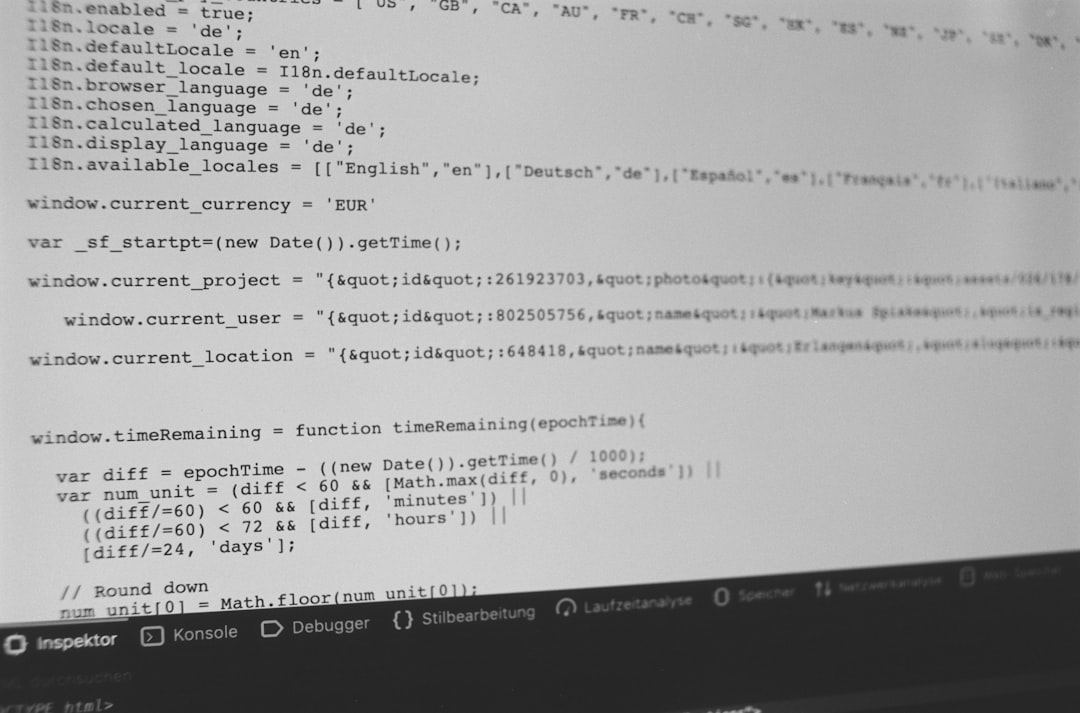
Trigger a Task with Scripted Behavior
If you’re developing or testing an automation script, the MOB lets you simulate what calling a certain task would look like. For example, invoking RebootHost_Task lets you see how parameters need to be structured, serving as a guide as you write PowerCLI or RESTful API scripts.
Security Considerations
Because the MOB has deep access to your virtualization environment, it poses a security risk if misused or left exposed. It is strongly advised to observe the following practices:
- Restrict access to only trusted administrative IPs using firewall or NSX rules.
- Disable the MOB when not actively in use.
- Use read-only roles if access must be granted to third-party developers or integrators.
The MOB does not support granular role-based control, so any user with access has broad visibility and potential control over managed objects.
Best Practices for Using the MOB
- Do not use in production environments unless necessary. Always test in a development environment first.
- Understand the object hierarchy as defined in the vSphere API documentation to avoid confusion.
- Use HTTPS to prevent data interception over the network.
- Document any changes performed through the MOB to maintain environmental integrity.
Limitations of the MOB
Though powerful, the MOB has several notable limitations:
- It provides a very manual interface, which can be inefficient for managing multiple objects.
- There is no autocomplete or syntax validation when invoking methods.
- It lacks a comprehensive audit trail, so tasks initiated via MOB may be difficult to trace.
For large environments, it’s better to use automation tools like PowerCLI, vRealize Orchestrator, or the vSphere REST SDKs for scalable and repeatable tasks.
Conclusion
The VMware vCenter Managed Object Browser is an advanced diagnostic and development tool that gives direct access to the vSphere object model. While it offers extensive visibility and control, it demands careful, informed use and should never substitute for long-term scalable management practices.
Whether you’re a developer creating automation workflows or an administrator troubleshooting an elusive problem, the MOB serves as a valuable window into the intricate workings of your vCenter or ESXi environment. Understanding how to use it responsibly will help you unlock more sophisticated capabilities in your virtualization infrastructure.