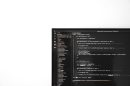Your Mac is full of magic. But if you’re new to macOS or just haven’t explored much, you might be wondering, “Where the heck is the Applications folder?”
Don’t worry—finding it is super easy. In fact, after reading this, you’ll be opening it in seconds. Let’s dive into the fun and simple ways to find your trusty Applications folder on a Mac.
What is the Applications Folder, Anyway?
The Applications folder is your gateway to the software on your Mac. It’s like your toolbox. Everything from Safari to Calculator to GarageBand lives here. If you’ve downloaded an app from the internet or the App Store, it’s probably sitting in there too!

Think of it as your virtual command center. But instead of uniforms and flashing buttons, you’ll find icons like Mail, FaceTime, and Photos.
Method 1: Use Finder – The Classic Way
Finder is the face of your Mac’s file system. It’s that happy blue and white face icon sitting on the dock. Click on it anytime you want to browse files or folders.
To find the Applications folder using Finder, just follow these steps:
- Click on the Finder icon in your Dock.
- In the menu bar at the top, click Go.
- Select Applications from the drop-down list.
Voila! You’re in.
If you’re more of a drag-and-drop kind of person, you can also:
- Open Finder.
- In the left-hand sidebar, look for Applications.
- Click it and there you are!
Pro Tip: Want even quicker access? Drag the Applications folder from the Finder sidebar straight into your dock. Now it’s always one click away!
Method 2: Spotlight Search – Lightning Fast
Want to feel like a tech wizard? Use Spotlight. It’s the Mac’s internal search engine, and it’s turbo fast.
Here’s how to use it:
- Press Command (⌘) + Space bar at the same time.
- A search bar will pop up in the middle of your screen.
- Type “Applications.”
- Hit Return.
You’ll zoom right into the Applications folder. It’s that quick.
Bonus: You can also search for any specific app. Like “Notes” or “Photos.” Press Command + Space, type the app name, and press Enter. Done!
Method 3: Go-to Folder Shortcut
This one feels a little more hacker-level—but trust us, it’s easy.
- Click on your Desktop to make sure you’re in Finder.
- Press Command (⌘) + Shift + G.
- A small box appears that says “Go to the folder.”
- Type
/Applicationsand press Return.
Shazam! You’re staring at all your lovely apps.
Method 4: Add Applications Folder to Your Dock
If you want constant, one-click access, this method is for you.
Just follow these quick steps:
- Open Finder.
- Click on Applications in the sidebar.
- Drag the Applications folder down to the right side of your Dock (right of the divider line).
That’s it. Now you have a super convenient icon. Click it anytime and your apps will pop up in a neat grid.
Note: You can right-click the icon to sort the display by name, date, or even show it as a stack.

Method 5: Use Siri (Because Why Not?)
You don’t even have to lift a finger. Literally.
Click on the little Siri icon in the top-right corner of your screen or say “Hey Siri” if it’s enabled, and then say:
“Open Applications folder.”
Siri will open it up for you. Magical.
Troubleshooting: Can’t Find “Applications” in Finder?
Sometimes weird things happen. If “Applications” isn’t showing in your sidebar, try this:
- Open Finder.
- Go to Finder > Settings (or Preferences on older macOS versions) in the top menu.
- Click on the Sidebar tab.
- Make sure the checkbox for Applications is on.
Now it will show up like it should.
What You’ll Find in the Applications Folder
It’s not just Apple apps. Here are some delightfully practical things you’ll find:
- Safari – Surf the web like a boss.
- Notes – Jot down everything from grocery lists to novel ideas.
- Photos – Store your memories.
- FaceTime – Video call your grandma. She misses you.
- System Preferences (Settings) – Customize everything!
- Any apps you download – Google Chrome, Zoom, Spotify—this is their new home.
You’ll be surprised at how much power is packed in there.
Organize Your Apps Like a Pro
If you’re the tidy type, you can even create folders inside the Applications folder. For example:
- Work Tools – Microsoft Word, Slack, Zoom.
- Fun Stuff – GarageBand, Spotify, Steam.
- Creative Zone – Photoshop, iMovie, Final Cut Pro.
Just click File > New Folder inside Applications and move apps around. It’s like decorating your digital house.
Recap: Fastest Ways to Access Your Applications Folder
Quick list:
- Finder: Go > Applications
- Spotlight: Command + Space, type “Applications”
- Go-to Shortcut: Command + Shift + G, type /Applications
- Add to Dock: Drag from Finder to Dock
- Siri: Ask her to open it
The First Step to Mac Mastery
Now that you’ve mastered the art of finding your Applications folder, you’re ready to explore all the goodies in there. Launch new apps, delete the ones you don’t need, and tweak your Mac until it feels totally yours.
Don’t forget: your Applications folder is your launchpad. Keep it handy.

Go ahead. Open it up. See what treasures lie within. Your Mac adventure has just begun!