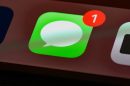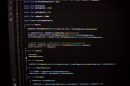Your keyboard is more than just a tool for typing—it’s a gateway to supercharging your productivity. Customizing keyboard shortcuts allows you to operate your system and favorite applications with lightning speed, minimizing repetition and reducing mouse dependency. Whether you’re a Windows aficionado or a devoted Mac user, learning to tailor your shortcuts can make a world of difference in your daily workflow.
Why Customize Shortcuts?
Keyboard shortcuts offer a quick and efficient way to navigate software and execute tasks. But the default settings may not align with your personal preferences or workflow needs. Customizing shortcuts helps you:
- Save time by eliminating unnecessary steps
- Reduce strain from repetitive motions
- Streamline workflows for specific applications
- Personalize your environment for maximum comfort
Users in creative fields like graphic design or video editing, as well as coders and power users, often benefit enormously from keyboard customization.
Understanding System vs. Application Shortcuts
Before diving into customization, it’s important to understand the difference between system-level shortcuts and application-specific shortcuts:
- System-level: Used for functions across the operating system (e.g., launching apps, managing windows, taking screenshots).
- Application-specific: Work within a specific software program (e.g., duplicating a layer in Photoshop, toggling timeline view in Premiere Pro).
How to Customize Shortcuts on Windows
Windows offers several ways to control and customize your keyboard shortcuts. Here are some popular methods:
1. Assign Shortcuts to Programs
You can assign custom key combinations to launch applications:
- Right-click the program shortcut on your desktop or Start Menu.
- Select Properties.
- Navigate to the Shortcut tab.
- Click the Shortcut key field and press your desired combination (e.g., Ctrl + Alt + W).
- Click Apply and then OK.
Note: Windows requires shortcut keys to start with Ctrl + Alt or a function key.
2. Use PowerToys
Microsoft’s PowerToys is a free, open-source utility that allows for advanced customization, including remapping keys and shortcuts:
- Download PowerToys from the Microsoft website.
- Install and launch PowerToys.
- Go to the Keyboard Manager section.
- Select Remap a key or Remap a shortcut.
- Add your custom mapping (e.g., change Ctrl + Shift + N to open Notepad).

3. Task Scheduler Shortcuts
For more advanced users, Windows Task Scheduler can be configured to run tasks using scripts tied to specific key combos, although this method requires scripting knowledge.
4. Third-Party Tools
There are many robust third-party applications for power users who want more control:
- AutoHotkey: Free scripting language for Windows, which allows for highly customized macros and shortcut commands.
- Key Remapper: A tool that can change native keyboard input behavior.
How to Customize Shortcuts on macOS
macOS includes powerful native options for customizing system and app-specific shortcuts. Here’s how to make the most of them:
1. System Preferences: Keyboard
- Open System Settings (or System Preferences on older macOS versions).
- Select Keyboard, then go to the Keyboard Shortcuts tab.
- Choose a section (e.g., App Shortcuts, Mission Control, Spotlight) to modify or add shortcuts.
- Click the “+” button under App Shortcuts to create new combos for any application.
This feature allows you to override and set custom shortcuts for menu commands in any app.
2. Modifier Key Customization
Under the Keyboard settings, click Modifier Keys… to adjust what each key does (e.g., make the Caps Lock key act as Control).
3. Automator and AppleScript
For advanced users, Automator and AppleScript can be used to create shortcuts that run scripts or applications:
- Use Automator to create a Quick Action or an Application.
- Assign a keyboard shortcut using the Services menu in System Preferences.

4. Third-Party Mac Tools
macOS users also have access to highly capable third-party tools, including:
- BetterTouchTool: Completely customizable input manager for keyboard, mouse, and trackpad shortcuts.
- Karabiner-Elements: Extremely powerful tool for remapping keys and constructing complex keyboard modifications.
Best Practices for Custom Keyboard Shortcuts
When customizing shortcuts, it’s vital to follow some simple practices to keep your setup clean and effective:
- Be consistent: Use similar key combos across multiple apps for related tasks.
- Stay ergonomic: Avoid finger twisters; use combinations that are easy to press.
- Avoid conflicts: Check if your custom shortcut is already assigned to something else.
- Backup your settings: Tools like AutoHotkey and Karabiner can export settings for reinstallations or sharing across machines.
Productivity Gains from Customization
Customizing shortcuts can lead to substantial time savings. For example:
- Web developers can use hotkeys to open specific IDEs or run scripts.
- Designers can remap keys to switch between tools instantaneously.
- Writers might use custom shortcuts to insert boilerplate text or trigger grammar checks.
Once you start customizing, your workflow becomes intuitive, and commands feel native.
Shortcut Ideas for Inspiration
Here are a few shortcut ideas you might consider implementing:
- Launch Your Favorite App: Ctrl + Alt + M (Windows) or Cmd + Option + M (Mac) to open Mail or Slack.
- Screenshot Utility: Create a one-touch screenshot and save command.
- Create Email Template: Trigger a pre-written email response with a key combo.
Conclusion
Customizing your keyboard shortcuts may seem like a minor tweak, but the cumulative effect on productivity can be transformative. With systems like Windows and macOS offering both native and third-party tools, you can alter almost any input to suit your needs and habits.
Start small: modify one or two shortcuts that you use every day, and gradually expand your customization as you discover what works best for your unique workflow. What begins as a comfort feature may soon become an indispensable part of how you interact with your machine.
Now that you know how to set up your environment for success, go ahead—give your keyboard the makeover it deserves!