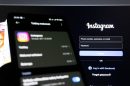In today’s fast-paced digital world, many professionals, students, and creatives are turning to tablets for their portability and versatility. Amongst the various models available, Android tablets stand out for their flexibility and range of applications. However, when it comes to serious productivity tasks like writing emails, editing documents, or taking notes during meetings, the on-screen keyboard can often feel limiting. That’s where connecting a physical keyboard can be a game changer.
Whether you’re looking to turn your Android tablet into a makeshift laptop or just want to type faster and with more accuracy, connecting a keyboard is a smart move. In this article, we’ll guide you through the different ways to connect a keyboard to your Android tablet, explore compatible options, and offer some essential productivity tips once you’re set up.
Why Use a Physical Keyboard with Your Android Tablet?
Using a physical keyboard offers a range of benefits that can enhance your daily workflow:
- Increased Typing Speed: Type faster and more comfortably, especially during long writing sessions.
- Better Ergonomics: Reduce wrist strain and improve posture by using a detachable keyboard at a proper angle.
- Keyboard Shortcuts: Unlock shortcuts in apps like Google Docs or Microsoft Word, improving efficiency.
- Larger Screen Space: Free up screen real estate normally used by the on-screen keyboard.
Whether you’re a student typing out notes in class or a remote worker replying to emails, a physical keyboard can transform your tablet experience into something far more productive.
1. Choosing the Right Keyboard
Before you connect a keyboard to your Android tablet, it’s important to select the right one. There are two main categories of keyboards that are compatible with Android tablets:
Bluetooth Keyboards
These wireless keyboards connect via Bluetooth and are generally portable, light, and easy to use. They don’t require any cables and are great for users on the move.
USB (Wired) Keyboards
Wired USB keyboards offer a stable connection and are often less expensive than wireless options. However, they may require an additional adapter known as an OTG (On-The-Go) cable to connect to your Android tablet.
When choosing your keyboard, consider form factor, battery life (for Bluetooth), and tactile experience. Some tablets also have keyboard cases specifically designed to match their size and layout, which can be ideal for frequent productivity use.
2. How to Connect a Bluetooth Keyboard
Connecting a Bluetooth keyboard to your Android tablet is usually straightforward. Follow these steps:
- Turn on Bluetooth on your Android tablet by going to Settings > Connected devices > Connection preferences > Bluetooth.
- Enable Pairing Mode on your Bluetooth Keyboard. This usually involves holding down a Bluetooth button until you see a blinking light.
- Find the Keyboard name in the list of available devices on your tablet and tap on it.
- Confirm the Pairing Code if prompted, and then your devices should be connected.
After pairing, your Android tablet should automatically detect the keyboard as a text input method. Some keyboards may come with special Android keys for navigating the interface, multitasking, or opening specific apps.

3. How to Connect a USB Keyboard (Wired)
If you prefer a wired solution or already have a USB keyboard lying around, you’ll need an additional component:
- OTG Adapter: This device connects to your tablet’s charging port (either micro-USB or USB-C) and allows it to recognize external devices like keyboards or USB drives.
Here’s how to set it up:
- Plug the OTG Adapter into your tablet’s port.
- Connect the USB Keyboard to the adapter.
- Wait for Recognition: Most modern Android tablets will automatically detect the keyboard without needing extra configuration.
Wired keyboards have the advantage of zero latency and no need to worry about battery life. However, keep in mind that most USB keyboards are larger and less mobile than Bluetooth options.
4. Making the Most of Your Keyboard: Tips for Productivity
Once you’re connected, it’s time to maximize your efficiency. Here’s how to get the best out of your Android tablet with a keyboard:
Install a Productivity App Suite
Apps like Google Workspace (Docs, Sheets, Slides) or Microsoft Office are powerful tools that are even better with keyboard support. You’ll benefit from easy text navigation, formatting shortcuts, and spreadsheet control without touching the screen.
Explore Keyboard Shortcuts
Many Android apps support keyboard shortcuts for basic actions like:
- Ctrl + C, Ctrl + V for copy and paste
- Alt + Tab to switch between apps (on some Android versions or with specific launchers)
- Search + T (on some keyboards) to open new tabs in browsers
While Android isn’t as full-featured as a desktop OS when it comes to shortcuts, many apps include their own. It’s worth exploring the settings or help menu of your most-used apps.
Use Split-Screen Mode
With the physical keyboard handling your input, your full screen can be used—divided even. Use Android’s split-screen mode to have a browser on one side and a writing app on the other for enhanced multitasking.
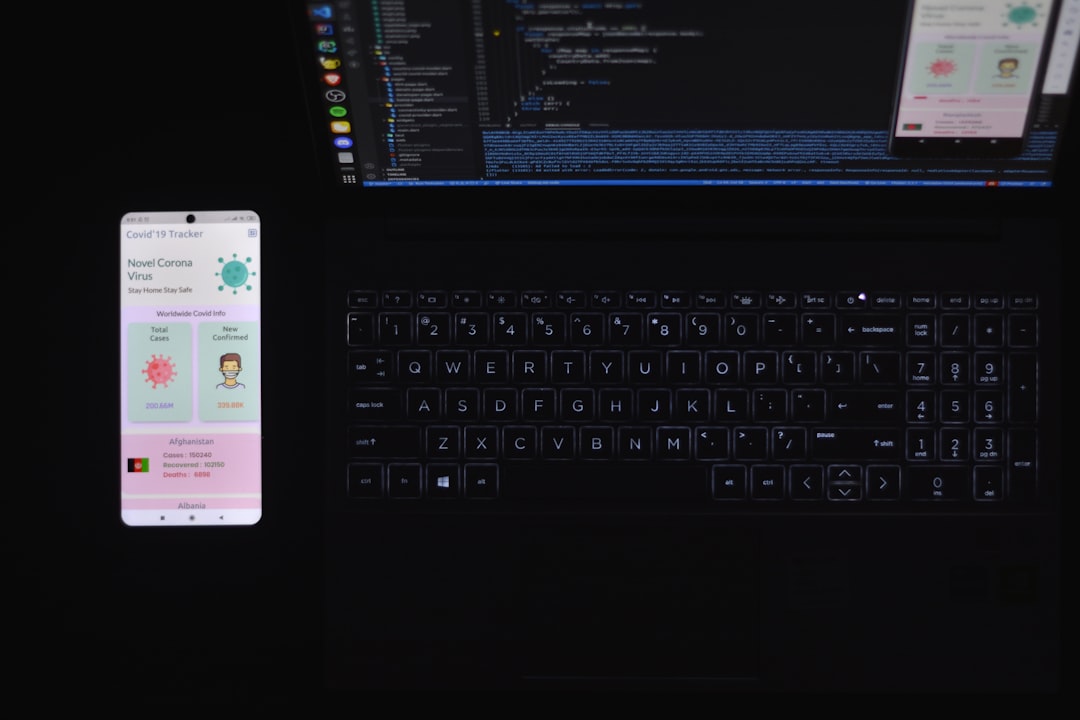
5. Bonus Tools to Enhance Your Setup
To further optimize your Android tablet for productivity, consider these add-ons:
- Tablet Stand: Keeps your device at an ergonomic viewing angle while you type.
- Touchpad Keyboards: Comes with an integrated touchpad, allowing for mouse-like control.
- Portable Power Bank: Especially useful when using Bluetooth accessories that drain the tablet’s battery faster.
These tools can help you mirror a lightweight laptop experience, perfect for those who travel frequently or need a minimalistic workspace.
6. Troubleshooting Common Issues
Sometimes, the connection may not go smoothly. Here are some common hiccups and how to solve them:
- Keyboard Not Detected: Restart your device or try a different OTG adapter if you’re using wired.
- Lag in Typing: This may occur with low-battery Bluetooth keyboards. Recharge or replace the batteries.
- Keys Not Responding Properly: Check language/input settings on your tablet and ensure it’s set to the correct layout (e.g., QWERTY).
Final Thoughts
Connecting a keyboard to your Android tablet is more than just a simple tech tweak—it’s an invitation to a more comfortable and efficient digital lifestyle. Whether you’re working remotely, taking classes online, or just enjoying the convenience of a physical keyboard, this setup can give you the best of both portability and productivity.
From choosing the right keyboard and connecting via Bluetooth or USB, to mastering shortcuts and fine-tuning your workspace, every step brings you closer to unlocking your tablet’s full potential as a productivity powerhouse.
So grab that keyboard, prop up your Android tablet, and get ready to type away!