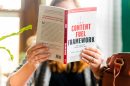In an increasingly mobile and digital world, the ability to read documents and books on your preferred device is more important than ever. Apple’s iBooks (now simply called “Books” on macOS and iOS) app offers a beautiful and user-friendly way to read books and documents. One common request from users is how to convert a PDF file into a format optimized for iBooks for easier, more seamless reading. This conversion process can enhance your reading experience by enabling features such as bookmarking, highlighting, and dynamic text resizing.
This article provides a step-by-step guide for converting PDFs to an iBooks-compatible format, ensuring that your content is easy to access and pleasant to read across your Apple devices. Whether you are reading research papers, user manuals, or novels, following these steps will result in a more comfortable and functional reading experience.
Why Convert PDF to iBooks Format?
While the iBooks app does support PDF files, PDFs can be rigid and less user-friendly compared to formats specifically designed for ebook reading, such as EPUB. Here are a few reasons why converting your PDFs can be advantageous:
- Responsive Text Flow: EPUB allows dynamic resizing and reflow of text, unlike static PDFs.
- Better Compatibility: EPUB files integrate more smoothly with iBooks’ features like bookmarks and notes.
- Improved Navigation: EPUB offers embedded table of contents and chapters for easier navigation.
Step-by-Step Guide to Convert PDF to iBooks Format
Step 1: Choose a Conversion Tool
Converting a PDF to EPUB, the optimal format for iBooks, requires the use of a reliable conversion tool. Several free and paid options are available that handle PDF to EPUB conversion efficiently:
- Calibre: A free and open-source ebook management tool that supports a wide range of formats.
- Online Converters: Websites like Zamzar or Online-Convert offer quick conversion without the need for installation.
- Adobe Acrobat Pro: A premium tool that includes export options, including EPUB, with high fidelity.
Recommendation: Calibre is one of the most trusted tools for ebook conversion and is widely used by both professionals and hobby readers.
Step 2: Install and Open Calibre
If you opt for Calibre, begin by downloading and installing it from the official website (https://calibre-ebook.com).
- After installing, open the application.
- On the home dashboard, click “Add books” to upload your PDF file.

Step 3: Convert the PDF to EPUB
With your PDF uploaded to Calibre, follow these steps to start conversion:
- Select the PDF from the list of books.
- Click the “Convert books” button in the top menu.
- In the conversion window, select EPUB as the output format from the drop-down on the top right.
- Edit metadata if needed, such as title, author, and cover image.
- Click “OK” to start the conversion.
Calibre will process the file and create a new EPUB version, which will be added to your Calibre library once the conversion is complete.
Step 4: Send the EPUB to iBooks
There are multiple ways to transfer your newly created EPUB file to the iBooks app on your iPhone, iPad, or Mac:
Option 1: Using AirDrop (macOS to iOS)
- Locate the EPUB file in your Calibre library. Right-click and choose “Open containing folder”.
- Right-click the file and select “Share → AirDrop”.
- Select your iOS device. Once accepted, it will ask where to open—choose Books.
Option 2: Using Finder (Mac and iOS via USB)
- Connect your iPhone or iPad to your Mac using a USB cable.
- Open Finder and select your device under the Locations section.
- Drag and drop the EPUB file into the “Books” section of your device.
Option 3: Sync via iCloud Drive
- Move the EPUB file to your iCloud Drive folder on your Mac.
- On your iPhone or iPad, open the Files app and locate the file.
- Tap the file and choose the Share icon, then “Open in Books”.
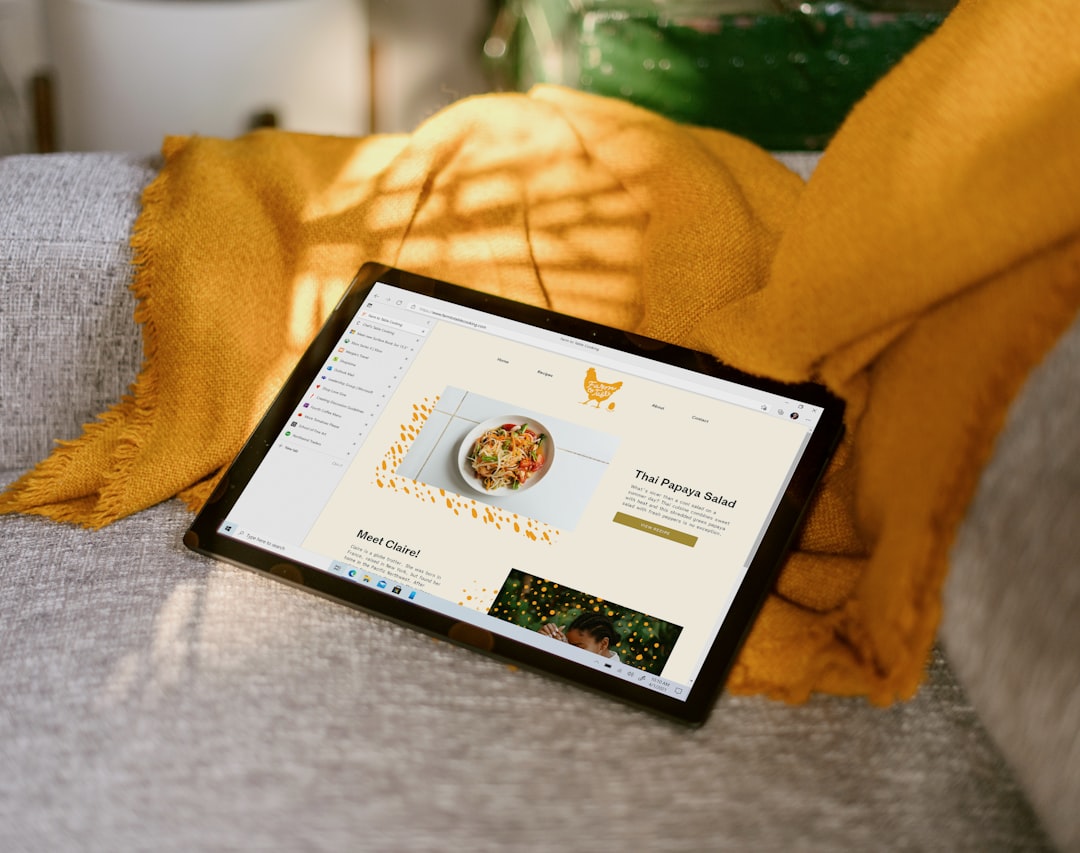
Step 5: Read and Organize in iBooks
Once the file is successfully opened in iBooks, it becomes part of your digital library. You can now:
- Bookmark pages for later reference.
- Highlight important text.
- Adjust font style and size to suit your reading preferences.
- Use the built-in dictionary and note-taking features.
Your converted book will also be available across all your Apple devices if iCloud sync is enabled, making it convenient to pick up where you left off.
Tips for a Better EPUB Conversion
To achieve the highest quality conversion, consider the following tips:
- Pre-clean your PDF: Remove unnecessary images, footers, or page numbers that might disturb the flow in the EPUB format.
- Edit metadata: Make sure your title, author name, and cover image are correctly set for a professional look in iBooks.
- Use OCR: If your PDF is a scanned image, use Optical Character Recognition (OCR) tools to convert it to selectable text before converting to EPUB.
Alternative: Use Apple Books Author (Discontinued but Still Useful)
If you are creating content from scratch or want more design control, Apple’s iBooks Author (replaced by Pages) offered deep customization. Though discontinued, it’s still usable on older Macs. Pages now supports EPUB export, allowing you to build rich-text documents and export them in a format optimized for iBooks reading.
Security and Privacy Considerations
When using online converters, be cautious about uploading files that contain sensitive or personal information. Always verify the credibility of the website and review their privacy policy. For highly confidential files, offline tools like Calibre or Adobe Acrobat Pro are recommended.
Conclusion
Converting PDF files to a format better suited for iBooks, such as EPUB, not only enhances readability but also unlocks the full potential of Apple’s reading ecosystem. With a clean and structured process involving the right tools like Calibre and a proper transfer method, you can enjoy a mobile library of easily navigable, user-friendly ebooks.
Taking these steps ensures that your transition from static PDFs to fluid EPUB ebooks is seamless, efficient, and rewarding. Whether for leisure reading, academic work, or professional documents, iBooks becomes exponentially more powerful when your files are optimized for its environment.
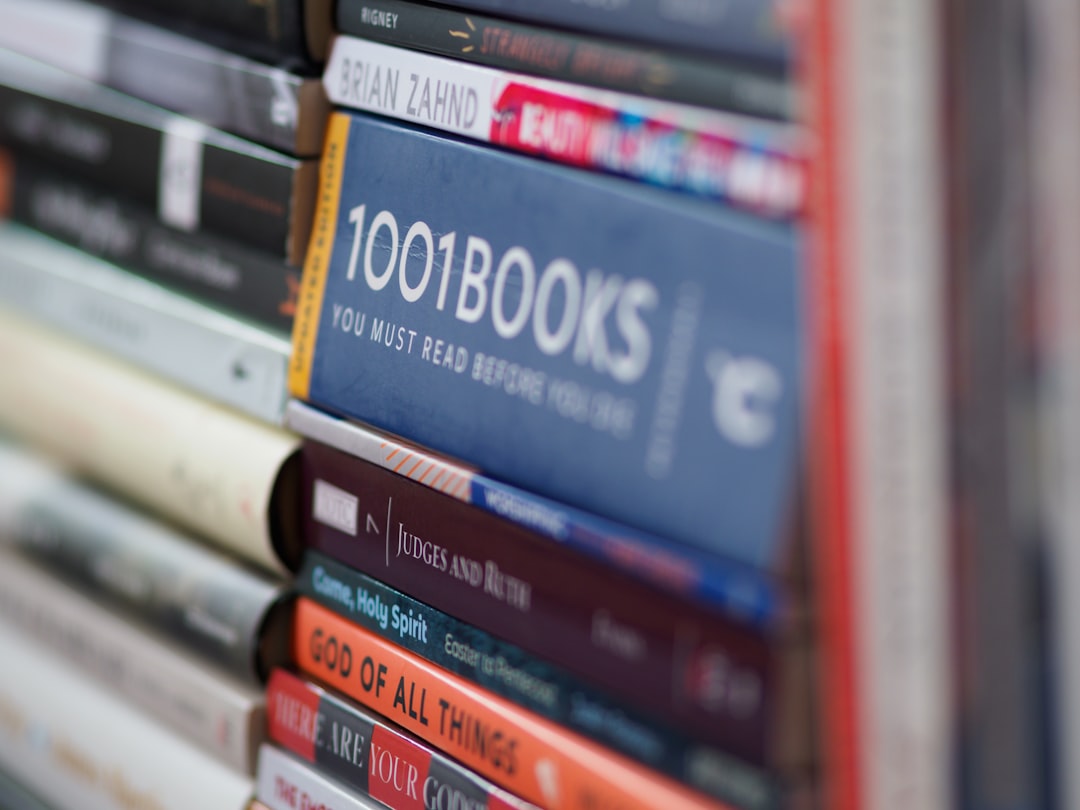
By mastering this conversion, you empower yourself with the flexibility to curate, read, and enjoy your content the way it was meant to be—accessible, portable, and visually pleasing on any Apple device.