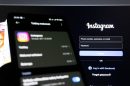Whether you’re a professional looking to share contact cards with clients in a secure and universally accessible format or simply organizing your digital files, converting vCards to PDFs efficiently is an essential skill. The vCard (.vcf) format is widely used for sharing contact information electronically, but it’s not always the most practical format for viewing or printing. On the other hand, the PDF format is reliable, printable, and compatible across virtually all devices. Knowing how to convert vCards to PDFs quickly and accurately can save time and increase productivity.
Understanding the Conversion Process
Before diving into tools and techniques, it’s important to understand what’s involved in converting a vCard to a PDF. A vCard file contains structured contact data such as a person’s name, phone number, email address, and sometimes even a photo or logo. The goal of the conversion is to extract this information and re-format it into a PDF document layout that retains all the original data cleanly and legibly.
Why Convert vCard to PDF?
- Universality: PDFs are readable across all platforms—Windows, macOS, Android, iOS, and more—without the need for special software.
- Print-Ready: If you need hard copies of your contacts or want to include them in presentation materials, PDFs are ideal.
- Security: PDFs can be encrypted and password-protected to safeguard sensitive contact details.
- Archival: PDFs are easier to archive and search in document management systems.
Choosing the Right Tool
There are several options—both online tools and software solutions—that help with converting vCards to PDFs. Here are some reliable choices based on your device categories:
1. For Desktop Users (Windows and Mac)
- Microsoft Outlook: If your vCards are imported into Outlook, you can export them as contact files and print them using the Microsoft Print to PDF option.
- Contacts App (Mac): You can open vCards in the Mac Contacts app, export or print selected contacts as PDFs directly from the File menu.
- Third-Party Tools: Software such as vCard2PDF or Cisdem ContactsMate can batch convert vCards to formatted PDFs.
2. For Mobile Devices (iOS and Android)
- Use Built-in PDF Printers: Both Android and iOS offer virtual PDF printing capabilities. Import your vCard into your Contacts app, open it, and use the “Print” feature to save it as a PDF.
- Mobile Apps: Apps like “Contacts VCF to PDF” on Android or “PDF Exporter” on iOS offer efficient conversion workflows without needing a PC.
3. For Online/Cloud-Based Use
- Online Converters: Websites like vcf2pdf.com, aconvert.com, or online2pdf.com allow you to upload your vCard files and download them as PDFs. Make sure to choose a site with a good privacy policy.
- Google Contacts + Google Docs: You can import vCards into Google Contacts, copy the details into a Google Doc, and export it as a well-formatted PDF.
Tips for Fast and Accurate Conversion
To ensure a smooth and error-free vCard to PDF conversion process, follow these practical tips:
1. Clean Up Your vCard Before Conversion
Check your vCard for missing or incorrect fields. A cluttered vCard will produce a cluttered PDF. Ensure details like names, phone numbers, job titles, and email addresses are properly formatted.
2. Batch Processing for Multiple vCards
If you plan to convert more than one vCard at a time, use batch processing tools. Many software platforms allow you to import vCard groups and output them as a single multipage PDF or individual PDFs.
3. Formatting is Key
Not all tools format the information neatly. Test the tool with one vCard first to ensure it structures data in a readable and professional format. Avoid tools that output data that looks messy or incomplete.
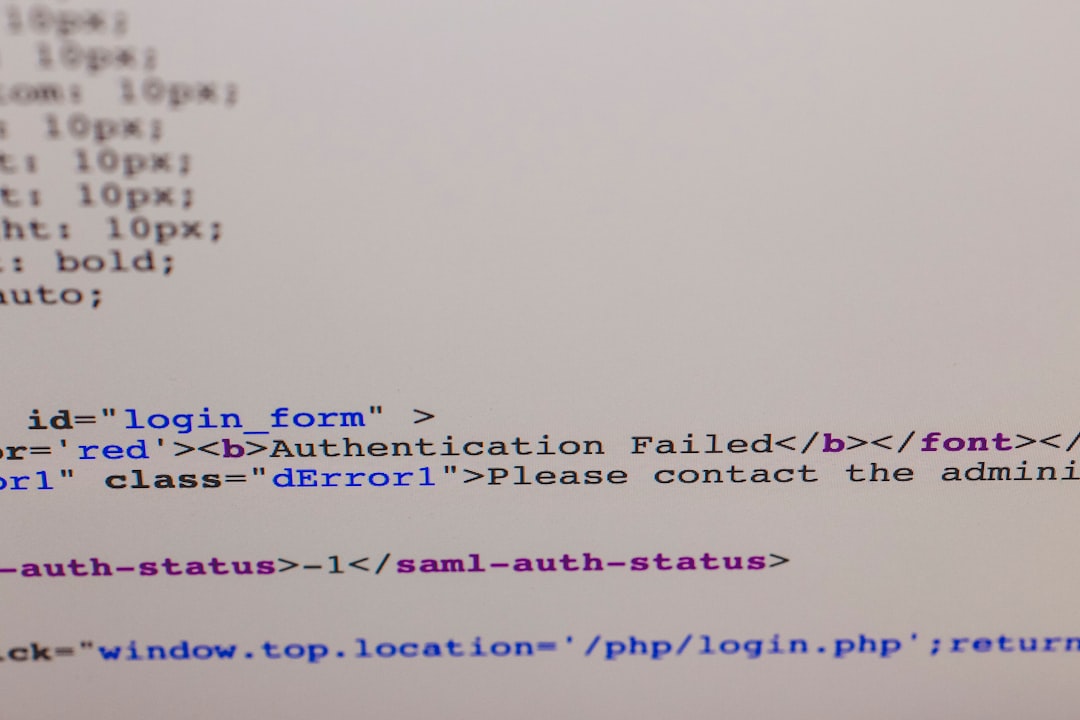
4. Preserve Images and Logos if Needed
Some vCards may contain profile pictures, logos, or QR codes. Select conversion tools that preserve or include media. This is especially useful for professional contact cards.
5. Use Templates for a Consistent Look
Some PDF tools let you apply templates. This is an excellent way to standardize the look of your contacts, making them suitable for sharing in reports and proposals. Choose clean, minimalist templates that enhance rather than clutter the layout.
6. Backup Your Originals
Always keep a copy of the original vCard files. If the conversion doesn’t go as expected, or if you need to reconvert using a different method, you’ll be glad you saved the original files.
Security and Privacy Considerations
Contact information is sensitive. If you are using online conversion tools, choose services that clearly state they don’t store or share your data. Look for secure (HTTPS) connections and ideally no-upload processing.
For business use, prioritize offline tools or on-premise solutions. This prevents any third parties from having access to your potentially confidential contact data.
Automation and Scripting (Advanced Users)
For those technically inclined, it’s possible to automate the vCard to PDF conversion process using shell scripts, Python, or other scripting languages. Libraries such as vobject for reading vCards and reportlab for PDF generation can be combined to create customized and scalable solutions.
Basic Workflow for Programmers:
- Read the .vcf file using a parser library.
- Extract relevant contact fields (name, phone, email, etc.).
- Format the data using a PDF layout library.
- Generate the PDF and save to disk or cloud storage.
This is ideal for developers maintaining large contact databases or integrating the conversion into CRM pipelines.

Conclusion
Converting vCards to PDFs does not need to be a complex or time-consuming task. With the right tools and knowledge, it can become a fast, repeatable, and accurate part of your workflow. Always ensure the formatting is professional, the information is preserved correctly, and sensitive data is handled securely. Whether you’re working on a laptop, using your smartphone, or developing automated processes, these tips will help you make the transition from .vcf to .pdf as smooth as possible.
Investing a little time into choosing the right methods and tools today will save you hours of manual work down the road—while ensuring the final result is something you’re proud to share or archive.