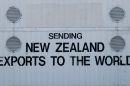Accessing your Gmail account through third-party email platforms such as Microsoft Outlook, Apple Mail, or Mozilla Thunderbird can greatly enhance productivity and convenience. To achieve a seamless synchronization between Gmail and your preferred email client, configuring the IMAP (Internet Message Access Protocol) settings is essential. IMAP lets you access your mail from multiple devices and keeps everything updated across them — whether you’re reading from a phone, desktop, or tablet. In this comprehensive guide, we’ll walk you through the step-by-step process of configuring IMAP for Gmail effectively and securely.
Why Use IMAP for Gmail?
Before diving into the configuration process, it’s important to understand the benefits of using IMAP over POP3 or web-based access methods. Here’s why IMAP is the preferred protocol:
- Two-way synchronization: Actions like reading, deleting, or moving emails sync across all devices.
- Server-side storage: Your emails are stored securely on Google’s servers, reducing the risk of data loss.
- Access to folders: All your custom Gmail labels and folders are accessible from your email client.
Now that you know why IMAP is valuable, let’s move on to enabling and configuring it.
Step 1: Enable IMAP in Gmail Settings
To begin, you will need to enable IMAP access within your Gmail account settings.
- Log into your Gmail account on a desktop browser.
- Click on the gear icon in the upper right-hand corner and select “See all settings.”
- Go to the “Forwarding and POP/IMAP” tab.
- Scroll down to the IMAP access section.
- Select “Enable IMAP.”
- Click “Save Changes” at the bottom of the page.
Once IMAP is enabled, your Gmail account is ready to be connected to your email client.
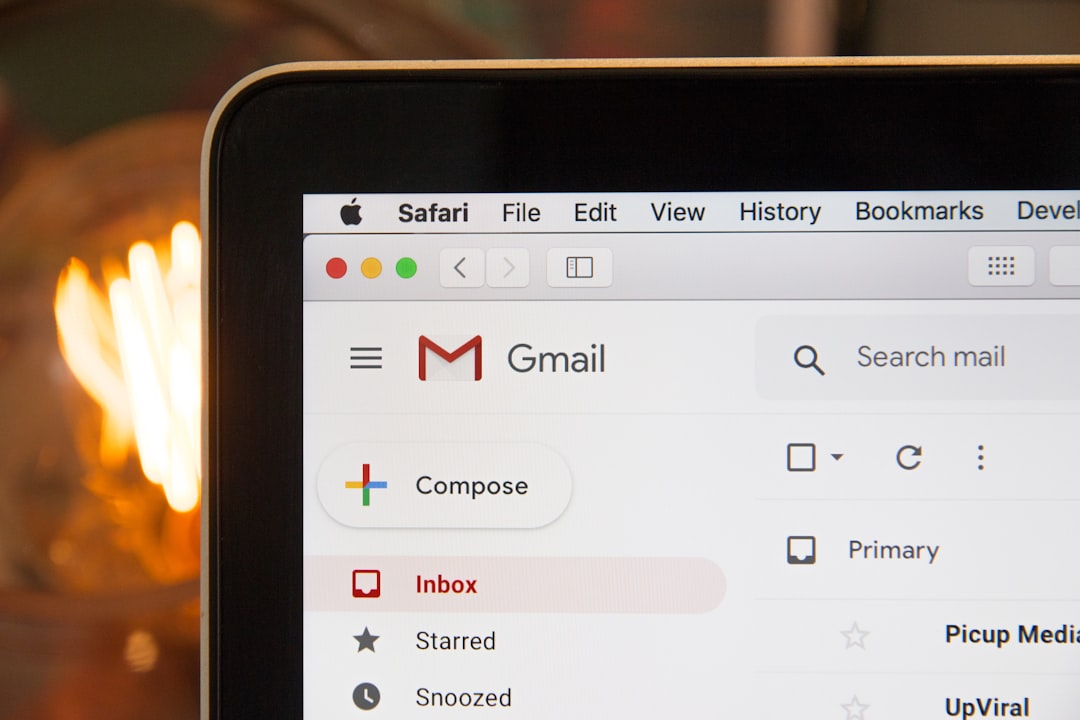
Step 2: Generate an App Password (if Two-Step Verification is Enabled)
If you have Two-Step Verification enabled on your Google account — which is strongly recommended for security — you’ll need to generate an App Password instead of using your regular login password. Here’s how:
- Go to your Google Account Security page.
- Under the “Signing in to Google” section, click on “App Passwords.”
- Sign in to confirm your identity.
- From the dropdown menu, choose the app (e.g., Mail) and device (e.g., Windows Computer), then click “Generate.”
- You’ll receive a 16-digit password. Copy it — you’ll use this instead of your Google account password in your email client.
With your app-specific password ready, let’s move to the configuration phase in your email client.
Step 3: IMAP Configuration Settings for Gmail
Below are the Gmail IMAP and SMTP server settings that you’ll need to input into your email client.
Incoming Mail (IMAP) Server
- IMAP Server: imap.gmail.com
- Port: 993
- Requires SSL: Yes
Outgoing Mail (SMTP) Server
- SMTP Server: smtp.gmail.com
- Port: 465 (SSL) or 587 (TLS)
- Requires Authentication: Yes
Login Information
- Email address: Your full Gmail address (e.g., yourname@gmail.com)
- Password: Your Gmail password or App Password (if Two-Step Verification is enabled)
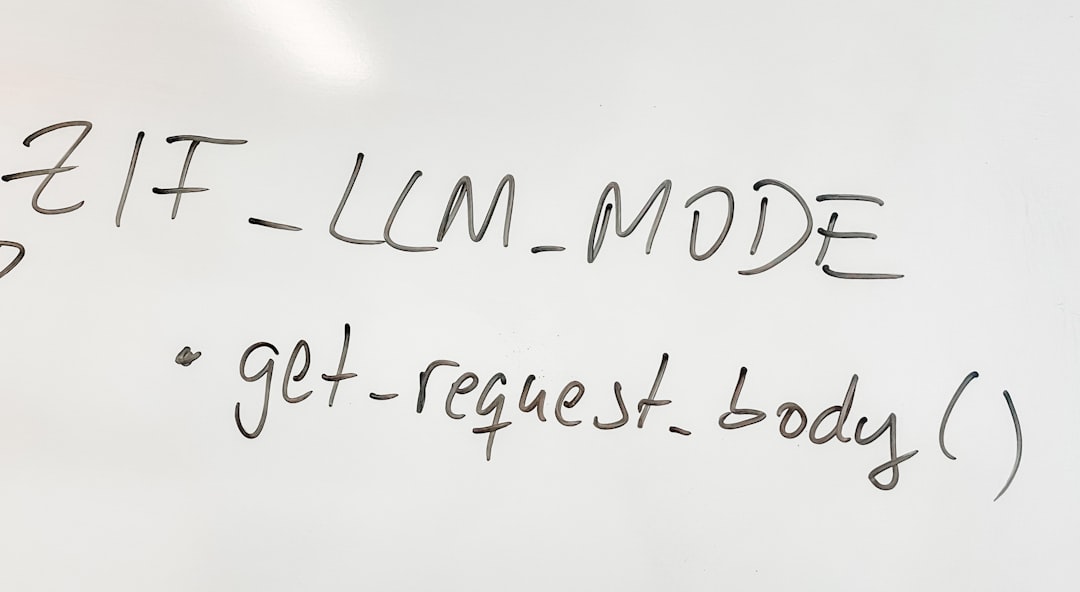
Step 4: Adding Gmail to Popular Email Clients
Outlook
- Open Outlook and go to File > Add Account.
- Enter your Gmail address and click Connect.
- When prompted, enter the App Password or Gmail password.
- Outlook should automatically configure the IMAP/SMTP settings. If not, click on Advanced Options and input them manually using the settings in Step 3.
- Click Done once the account is successfully added.
Apple Mail
- Open Apple Mail and navigate to Mail > Add Account.
- Select Google and sign in with your Gmail credentials.
- Allow permissions when prompted, and choose the items you want to sync (Mail, Contacts, Calendars, etc.).
- Click Done.
Mozilla Thunderbird
- Open Thunderbird and click on Email under Set Up Your Existing Email Address.
- Enter your email credentials and click on Continue.
- Thunderbird will auto-detect the IMAP settings. Click Done.
Different clients may vary slightly, but the essential IMAP setup process remains largely the same across platforms.
Step 5: Troubleshooting Common Issues
While IMAP setup is usually straightforward, you may encounter a few hiccups. Here are some common problems and their fixes:
- “Authentication Failed” error: Make sure you’re using the correct App Password if Two-Step Verification is on.
- Emails not syncing: Check if IMAP is enabled in your Gmail settings and that proper folders are selected for synchronization.
- Too many simultaneous connections: Gmail allows up to 15 IMAP connections. Try closing the email client on some devices.
If problems persist, consider removing and re-adding the Gmail account to your client, checking for software updates, or consulting Gmail’s official IMAP support page.
Step 6: Customize Your Email Client for Better Productivity
Once your Gmail is configured successfully via IMAP, consider making a few tweaks to improve your workflow:
- Set up folders or labels: Organize your messages efficiently and sync labels from Gmail.
- Download entire emails for offline use: Most clients offer this option, enhancing access even when disconnected.
- Create signatures and autoresponders: Personalize your communication and stay responsive.
These additional configurations can turn your email client into a powerful productivity hub.
Final Thoughts
Configuring IMAP for Gmail is a smart move that offers improved accessibility, secure syncing across devices, and greater usability within your favorite email applications. By following these steps — from enabling IMAP in Gmail to inputting the right server settings in your email client — you’ll ensure a smooth, hassle-free connection. Whether you’re a business professional juggling multiple inboxes or a student coordinating class emails, IMAP makes your email experience both intuitive and robust.
Set it up once, and enjoy a unified inbox from anywhere, anytime!