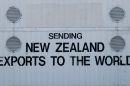Whether you’re developing a web application, setting up an automated email sender, or configuring an email client, understanding how to properly set up Gmail’s SMTP (Simple Mail Transfer Protocol) is essential. Gmail’s SMTP server allows you to send emails securely and reliably using your Gmail or Google Workspace account. This article walks you through the steps required to configure and authenticate Gmail SMTP, using industry-recognized practices to ensure your messages are delivered.
Why Use Gmail’s SMTP Server?
Gmail’s SMTP is widely known for its security, spam filtering, and ease of integration. By using Google’s SMTP server, senders ensure a trusted identity and reduce the likelihood of emails being flagged as spam. It’s a reliable way to manage transactional emails or communicate through automated services.
- Security: Built-in TLS encryption for secure data transfer.
- Compatibility: Easily integrates with most apps and platforms.
- Reputation: Trusted IP ranges from Google avoid common blacklists.
Gmail SMTP Server Settings
To begin using Gmail’s SMTP server, you first need the basic SMTP settings. These are universal settings that work across most devices and libraries:
- SMTP Server: smtp.gmail.com
- Port (TLS/STARTTLS): 587
- Port (SSL): 465 (for legacy SSL)
- Authentication: Required
- Username: Your full Gmail address (e.g., myemail@gmail.com)
- Password: Your Gmail or App Password (see below)
Note: If you’re using two-factor authentication (2FA), a standard Gmail password will not work. You must generate an App Password.

Enabling SMTP Access in Your Gmail Account
Before using the SMTP server externally, you must allow Gmail to permit third-party access. Gmail imposes restrictions by default for security reasons. Here’s how to lift those restrictions responsibly:
1. Enable IMAP and POP
Though technically optional for SMTP sending, enabling IMAP or POP in Gmail settings ensures that the account is fully configured for two-way communication if needed.
- Go to Settings → See all settings
- Select the Forwarding and POP/IMAP tab
- Ensure IMAP is enabled
2. Generate an App Password (if you use 2FA)
For accounts with 2FA enabled, Google requires an App Password for SMTP access. This password is an alternative 16-character one-time password generated from your Google account.
- Visit your Google Security settings
- Under Signing in to Google, select App passwords
- Choose “Mail” as the app and “Other” as the device, then create
- Copy and use the generated password as your SMTP password
Be sure to keep this password secure, as it provides full SMTP access to your Gmail account.
3. Allow Access for Less Secure Apps (if needed)
This option is gradually being deprecated but may still be available for non-Google Workspace accounts. If your app doesn’t support OAuth 2.0, enabling this toggle may be necessary:
- Go to Less secure apps section in your Google account
- Enable access
Warning: This method is not recommended and should only be used for testing or internal tools.
SMTP Configuration Example
How you configure the settings depends on your software. Below are two examples—one for using SMTP via a programming language and another with a WordPress plugin.
Python Example using smtplib
import smtplib
from email.mime.text import MIMEText
sender_email = "you@gmail.com"
app_password = "your_app_password"
receiver_email = "recipient@example.com"
msg = MIMEText("This is a test email sent via Gmail SMTP")
msg['Subject'] = 'SMTP Test'
msg['From'] = sender_email
msg['To'] = receiver_email
with smtplib.SMTP("smtp.gmail.com", 587) as server:
server.starttls()
server.login(sender_email, app_password)
server.send_message(msg)
WordPress (WP Mail SMTP Plugin)
- Install the “WP Mail SMTP” plugin
- Navigate to WP Mail SMTP → Settings
- Select Other SMTP under “Mailer”
- Input the Gmail SMTP details shared earlier
- Save and send a test email
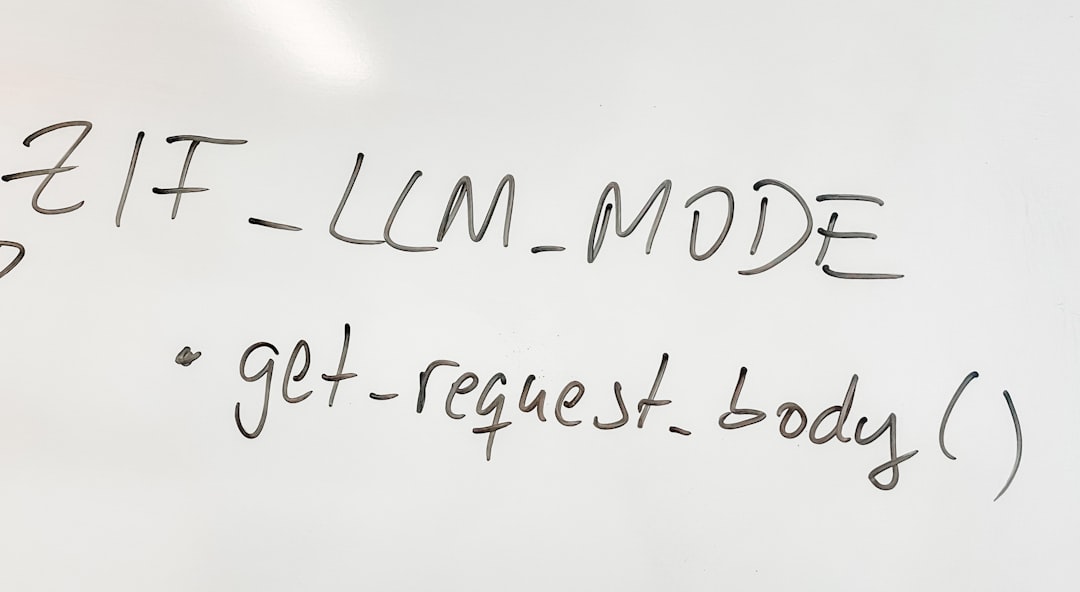
Using Gmail with OAuth 2.0 (Advanced)
For enterprise-grade applications and higher security, using OAuth 2.0 instead of App Passwords is the best practice. OAuth allows token-based authorization without storing raw passwords, which offers greater security and control via scopes and revocation.
If you’re developing an application, consider integrating Google’s OAuth 2.0 following the documentation at the Google Developers OAuth Guide.
SMTP Sending Limits with Gmail
Gmail enforces sending limits to prevent spam and abuse. Understanding these limits helps keep your account in good standing:
- Free Gmail Accounts: Up to 500 emails per day (approx.)
- Google Workspace Accounts: Up to 2,000 recipients per day
Once limits are exceeded, Gmail may block further sending for 24 hours. Plan accordingly, especially for large email campaigns or integrations.
Troubleshooting Gmail SMTP Issues
SMTP issues are common but typically trace back to configurations or account security settings. Here are the most frequent problems and how to fix them:
- Login Failed: Confirm you’re using an App Password and correct credentials.
- Timeouts or Port Errors: Verify port 587 or 465 is allowed through your firewall or host.
- “Less secure app” warning: Switch to OAuth 2.0 or App Passwords to comply with Google’s updated policies.
Checking your Gmail account’s activity log at Security Checkup can provide more insight if Google blocks certain access attempts.
Security Considerations
Always secure your credentials and utilize the highest level of authorization available. Never expose passwords or tokens in public repositories or shared projects. When possible, rely on environment variables or encrypted storage for sensitive data.
For enterprise environments, consider one or more of the following:
- Using OAuth 2.0 instead of passwords
- Applying firewall rules to restrict SMTP servers
- Rotating credentials periodically
Conclusion
Setting up Gmail SMTP isn’t just about sending messages—it’s about sending them correctly and securely. With the right credentials and configuration, Gmail offers a powerful, dependable service that can support everything from basic notifications to business-critical communication.
By understanding and applying best practices—like using App Passwords or OAuth, keeping within email send limits, and monitoring authentication—you can ensure a seamless and trustworthy email experience from Gmail’s ecosystem.