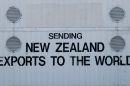PowerPoint presentations often contain speaker notes— helpful cues, talking points, or instructions for the presenter. These notes can be essential during rehearsals but may not be suitable for shared or published versions of the presentation. Whether for client confidentiality or simply a cleaner output, removing these notes quickly can be important. Fortunately, PowerPoint provides several ways to remove all speaker notes from a presentation efficiently.
Why Remove Speaker Notes?
Before diving into the methods of removing speaker notes, it’s important to understand why one might want to delete them:
- Privacy and confidentiality: Notes may contain proprietary or sensitive information.
- Presentation professionalism: Shared versions without notes look more polished.
- File size reduction: Large notes can unnecessarily increase file size.
Whatever your reason may be, the following sections outline various ways you can remove speaker notes from PowerPoint presentations swiftly and effectively.
Method 1: Manually Remove Notes from Individual Slides
This is the most straightforward method, particularly for short presentations:
- Open your PowerPoint presentation.
- Go to each slide and locate the Notes section below the slide.
- Click inside the Notes area and delete the text manually.
Although simple, this method becomes time-consuming when dealing with lengthy presentations.
Method 2: Use the Document Inspector
PowerPoint includes a built-in tool called Document Inspector, which allows users to check and remove hidden data, including speaker notes.
- Open your PowerPoint file.
- Go to the File tab.
- Select Info from the left-hand pane.
- Click on Check for Issues, then choose Inspect Document.
- In the Document Inspector window, check Presentation Notes.
- Click Inspect and then Remove All next to Presentation Notes.
- Click Close and save the presentation.
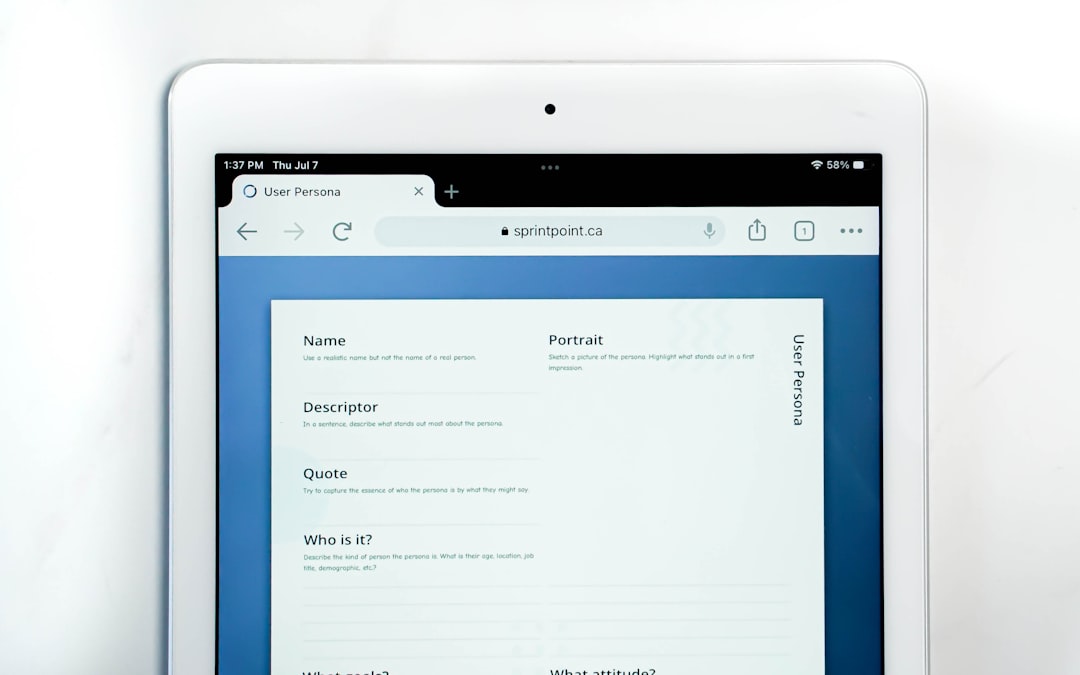
This process will automatically eliminate all notes in your presentation and is particularly useful for finalizing drafts shared externally.
Method 3: Use VBA to Remove All Notes
For users comfortable with code, utilizing a VBA (Visual Basic for Applications) macro is the fastest way to delete all notes from large or multi-section presentations.
- Open your PowerPoint presentation.
- Press Alt + F11 to open the Microsoft Visual Basic for Applications window.
- Go to Insert > Module.
- Copy and paste the following code into the module window:
Sub RemoveAllSpeakerNotes()
Dim slide As slide
For Each slide In ActivePresentation.Slides
slide.NotesPage.Shapes.Placeholders(2).TextFrame.TextRange.Text = ""
Next slide
MsgBox "All speaker notes have been removed.", vbInformation
End Sub
- Click the Run button (or press F5) to execute the script.
This script clears the note text on all slides and shows a confirmation message when done. This is ideal for advanced users looking for automation in bulk edits.
Method 4: Save as PDF Without Notes
If you want to keep your notes available in your editable PowerPoint file but not share them when distributing, saving the deck as a PDF without notes is a simple trick:
- Click on File > Export > Create PDF/XPS Document.
- Choose your file location and click Options.
- Under Publish options, make sure Notes pages is unchecked.
- Click OK and then Publish.
This method doesn’t delete the notes but ensures they’re not visible in final outputs, ideal for handouts and demonstrations.
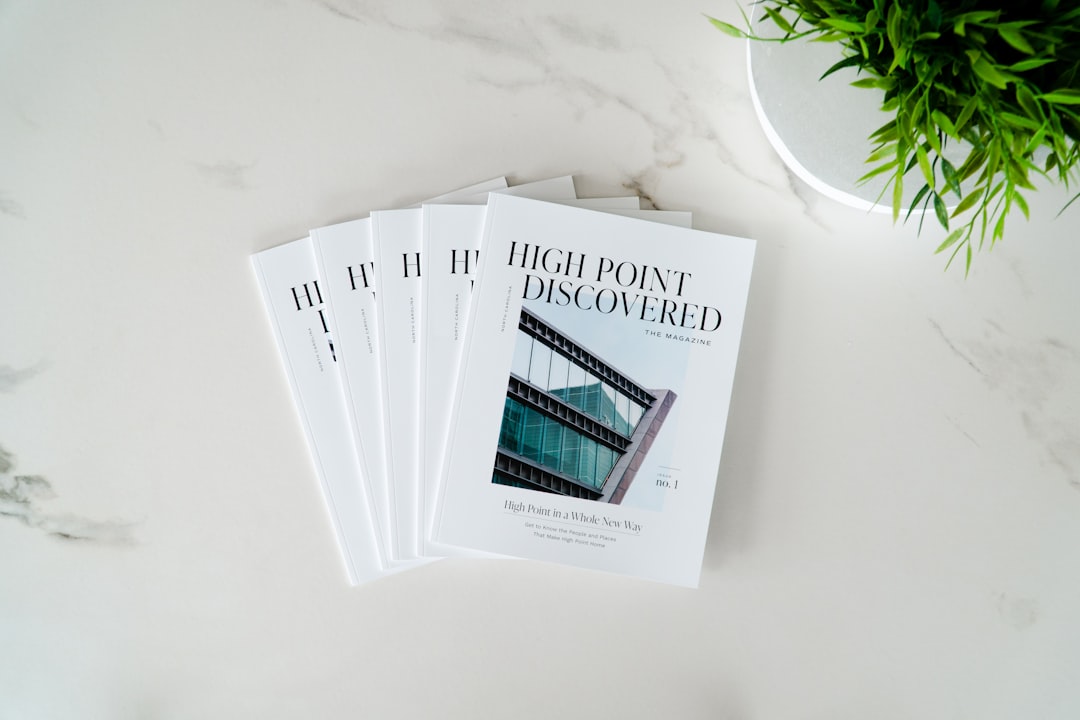
Tips for Ensuring All Notes Are Removed
After employing automated methods, such as the Document Inspector or VBA, it is good practice to double-check that no slide retains speaker notes.
- Review slide-by-slide: Quickly glance at the Notes pane in Normal View.
- Use Outline View: Though it doesn’t show notes directly, navigating slides quickly can help keep track.
- Use Preview options: In the PDF export preview, confirm there are no visible notes.
Benefits of Using Automated Methods
While manual deletion is always effective, automated methods come with distinct advantages:
- Speed: Save hours when dealing with long or recurring presentation templates.
- Accuracy: Avoid leaving notes behind on overlooked slides.
- Consistency: Ensure that all forms of notes are uniformly treated across the file.
When Should You Keep Speaker Notes?
Speaker notes are incredibly valuable when used correctly. Consider the following scenarios where keeping them might be beneficial:
- Internal review: Notes often support collaboration by providing context or rationale.
- Rehearsals: Speakers practicing offline may rely on these notes as prompts.
- Training sessions: New team members can benefit from notes as part of learning content.
Thus, always create a backup copy before purging speaker notes, just in case you need the context again later.
Conclusion
Removing speaker notes from PowerPoint doesn’t have to be a chore. Whether you prefer to clean up slides manually, use built-in tools like the Document Inspector, or execute a VBA macro for bulk removal, PowerPoint offers various efficient solutions. By mastering these, users can ensure their final presentations are clean, safe for distribution, and maintain a professional appearance.
FAQ: Removing Speaker Notes in PowerPoint
- Q: Will removing speaker notes affect my animations or transitions?
A: No, removing speaker notes does not affect any visual elements or animations on the slides. - Q: Can I undo a Document Inspector removal?
A: Only if you haven’t closed the file or saved the changes. Always create a backup before running the inspector. - Q: Is VBA safe to use in PowerPoint?
A: Yes, if you’re using trusted scripts. Always ensure macros are from reliable sources to avoid security risks. - Q: Can I selectively remove speaker notes from only some slides?
A: Yes, but you’ll need to do it manually or modify the VBA script accordingly. - Q: Do removed notes get stored anywhere in the file?
A: No, once removed using these methods, the notes are permanently deleted unless you’ve saved a backup.
Understanding how to efficiently manage and remove speaker notes ensures your presentations remain clean, secure, and ready for any audience. Whether shared in person or online, tools built into PowerPoint help make that process seamless and straightforward.