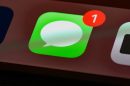Building your first website can seem overwhelming, especially if you’re not a developer. Fortunately, WordPress simplifies the process, providing an intuitive interface, customization options, and a robust community that supports millions of users. Whether you’re a small business owner, an aspiring blogger, or starting an online store, WordPress is a reliable platform trusted by professionals worldwide. This guide will walk you through each step of launching your first WordPress website, from domain registration to going live.
Step 1: Choose a Domain Name
Your domain name is your web address—the URL people type to find your site. It’s critical to choose a name that reflects your brand, is easy to remember, and is relevant to your niche or content.
- Keep it short and simple: Avoid complicated words, numbers, or hyphens.
- Make it brand-friendly: Aim for uniqueness that resonates with your identity or business.
- Choose the right extension: For most use cases, .com remains the gold standard, but others like .org or .net can also be viable.
You can register your domain through reputable registrars such as Namecheap, GoDaddy, or Google Domains. Some web hosting providers offer a free domain registration when you sign up for a hosting package.
Step 2: Select a Web Hosting Provider
Hosting is the service that makes your website accessible on the internet. When selecting a provider for your WordPress site, prioritize the following factors:
- Speed and uptime: Look for services with a minimum uptime guarantee of 99.9%.
- WordPress compatibility: Many hosts offer one-click WordPress installations or specialize in hosting WordPress websites.
- Customer support: 24/7 support via chat or phone is highly beneficial for beginners.
Some trusted WordPress hosting providers include Bluehost, SiteGround, HostGator, and WP Engine.
Step 3: Install WordPress
After setting up your hosting account, you’ll need to install WordPress. Most modern hosts offer an automated, one-click WordPress installation process available through their dashboard. Here’s how it generally works:
- Log in to your hosting account dashboard.
- Navigate to the control panel (often called cPanel).
- Click on the WordPress installer icon (varies by host).
- Fill in your website details including a site name, admin username, and password.
- Click “Install” and allow the process to complete.
Once installed, you can access your admin dashboard by going to yourdomain.com/wp-admin.
Step 4: Choose a Theme
Your WordPress theme determines how your website looks and behaves. WordPress offers thousands of free and premium themes catering to every imaginable niche.
To install a theme:
- Log into your WordPress dashboard.
- Go to Appearance > Themes and click Add New.
- Browse or search for a theme that suits your need.
- Click Install and then Activate.
Premium themes often come with dedicated support and more customization options. Reputable vendors include ThemeForest, Elegant Themes, and StudioPress.

Step 5: Install Essential Plugins
Plugins add additional features and functions to your WordPress site. While it’s tempting to install many, using only essential and trusted plugins helps maintain performance and security.
Key plugins to consider:
- Yoast SEO: Helps optimize your content for search engines.
- Akismet: Filters out spam comments.
- Contact Form 7: Easily add customizable contact forms.
- UpdraftPlus: Provides backup and restore functionality.
- Jetpack: Enhances security, performance, and analytics.
Install these by going to Plugins > Add New in your dashboard, searching for the plugin name, and clicking Install Now followed by Activate.
Step 6: Customize Your Site
This is where your site takes shape. Navigate to Appearance > Customize to open the WordPress Customizer. Here you can modify visual elements such as:
- Site title and tagline
- Logo and favicon
- Colors and typography
- Header and footer layout
- Menus and widgets
If you’re using a page builder plugin like Elementor or Beaver Builder, you can also design complex layouts using drag-and-drop functionality without writing any code.
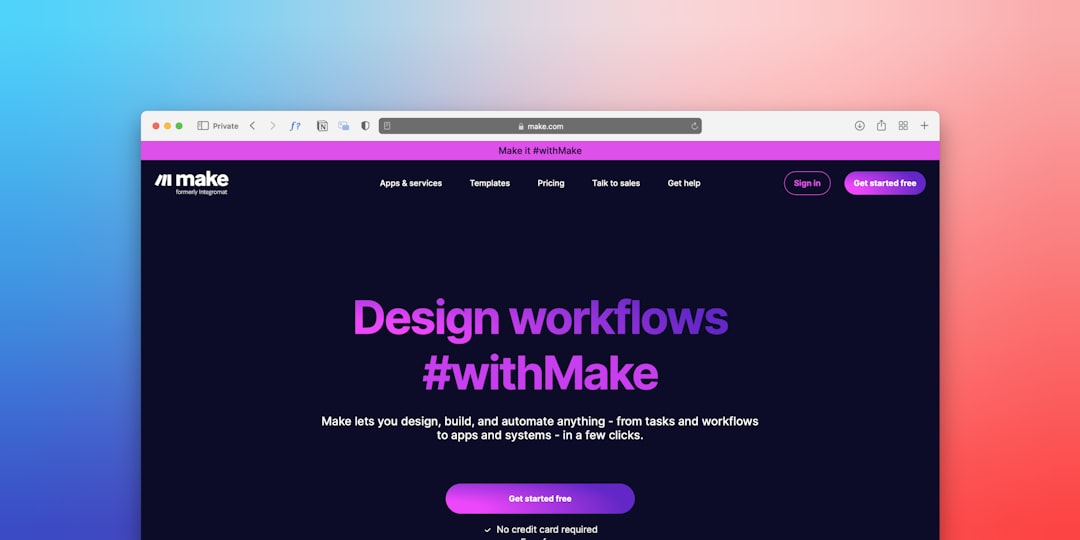
Step 7: Create Key Pages
Every professional website needs several foundational pages that provide visitors with essential information and improve credibility.
Suggested pages include:
- Home: Welcome users and link them to key sections of your site.
- About: Share your story or mission.
- Services or Products: Showcase what you offer.
- Contact: Include a form, email address, and phone number.
- Privacy Policy & Terms of Service: Especially important for collecting user data or operating in regulated industries.
To create a page, go to Pages > Add New, enter a title and content, and click Publish.
Step 8: Optimize for Search Engines (SEO)
SEO, or Search Engine Optimization, ensures that your site appears in relevant online search results. Proper on-site SEO involves:
- Using keyword-rich titles and meta descriptions.
- Ensuring fast page loads: Use caching plugins like WP Super Cache or LiteSpeed Cache.
- Using alt-tags for images.
- Creating mobile-friendly pages.
In addition to installing the Yoast SEO plugin, you might want to submit your site to Google Search Console and set up Google Analytics for tracking traffic and behavior.
Step 9: Test and Launch the Site
Before going live, run through a pre-launch checklist:
- Review all pages for typos, broken links, and responsiveness on different devices.
- Test contact forms to ensure they deliver emails.
- Install an SSL certificate to secure your domain with https (usually provided by your host).
- Double-check SEO settings and submit an XML sitemap via Search Console.
Once you’re satisfied, announce your website on social media, email newsletters, or press releases. Keep performance monitoring and security maintenance as an ongoing responsibility.
Step 10: Maintain the Website
Launching your website is only the beginning. Regular maintenance helps ensure your site remains secure, functional, and up to date.
- Update WordPress core, themes, and plugins regularly.
- Backup your site weekly or even daily.
- Monitor loading times and optimize images.
- Engage with your audience via content updates, blog posts, and newsletters.

Final Thoughts
Creating a WordPress website for the first time is a significant achievement. With proper planning, smart design choices, and strategic content development, your website can become a valuable digital asset—one that grows with your brand or business. Follow this structured approach, remain consistent, and always be open to refining your site experience. In time, your website can become a central hub for community, commerce, or creativity.
Stay proactive, keep learning, and embrace the process. WordPress is a powerful tool, and you’re now equipped to harness it to its full potential.