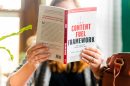Talking to AI has never been easier. With the rapid advancement of natural language processing and voice recognition technologies, you can now have hands-free conversations with ChatGPT using just your voice. Whether you’re cooking, driving, or simply want a more natural way to interact with artificial intelligence, voice communication provides a seamless and convenient solution. This step-by-step guide will walk you through how to set up and talk to ChatGPT using your voice.
Why Use Voice to Talk to ChatGPT?
Before diving into the setup process, it’s important to understand the benefits of using voice to communicate with ChatGPT:
- Hands-free convenience: Perform tasks without needing to type.
- Faster communication: Speaking is often quicker than typing.
- Accessibility: Great for users with visual impairments or physical limitations.
- Natural interaction: Speaking to an AI makes the experience feel more human and intuitive.
Now that you know the advantages, let’s dive into the exactly how you can get started.
Step-by-Step Guide to Setting Up Voice Chat with ChatGPT
1. Choose Your Platform or Device
Currently, voice conversations with ChatGPT are most commonly supported on:
- Mobile devices via the ChatGPT mobile app (iOS and Android)
- Desktop browsers using web-based tools or browser extensions
- Smart assistants (like Siri or Google Assistant) as an interface with GPT models
For simplicity and user-friendliness, this guide focuses on using the ChatGPT mobile app by OpenAI.
2. Download the ChatGPT App
If you haven’t already, follow these steps to get the app:
- Go to the Apple App Store or Google Play Store.
- Search for “ChatGPT by OpenAI“.
- Tap “Download” or “Install”.
- Once installed, open the app and log in with your OpenAI credentials or create an account.
After logging in, you’ll have access to the latest features including voice interactions (for eligible plans).
3. Activate Voice Conversation
To start talking with ChatGPT, you’ll need to ensure voice functionality is enabled:
- Open the ChatGPT app.
- Tap on the headphone icon located at the bottom-right corner of the app interface.
- Select a preferred voice from the options available (like Juniper, Ember, or Breeze).
- Tap the big button labeled “Start Speaking” to initiate a voice conversation.

The app will begin listening immediately after the tone. Simply ask your question or say a command—just like you’re talking to a real person.
4. Use Voice Commands Effectively
Just like with any voice assistant, how you phrase your question can affect the response. Here are a few tips for getting the best interaction:
- Be clear and concise: AI processes speech better when it’s spoken at a moderate speed and volume.
- Use natural language: No need to “speak like a robot”—just talk the way you normally would!
- Give context: If you’re continuing a conversation, mention names or ideas you’re referencing.
For example, instead of saying “weather”, say “What’s the weather like today in Seattle?”
5. Switching Between Voice and Text
The ChatGPT app lets you transition between speaking and typing at any time. This is useful if you’re in a noisy environment where voice recognition may not work well. Simply tap the keyboard icon to switch.
To return to voice mode, tap the microphone or headphone icon again, and resume your spoken queries.
6. Customize Your Experience
The ChatGPT voice functionality allows for some customization as well:
- Choose a different voice: Head into settings and experiment with the available voice personalities.
- Adjust voice speed: Some users prefer the AI to respond slower or faster—this option is usually available in the voice settings.
- Set language preferences: If you’re multilingual, ChatGPT can understand and respond in different languages!
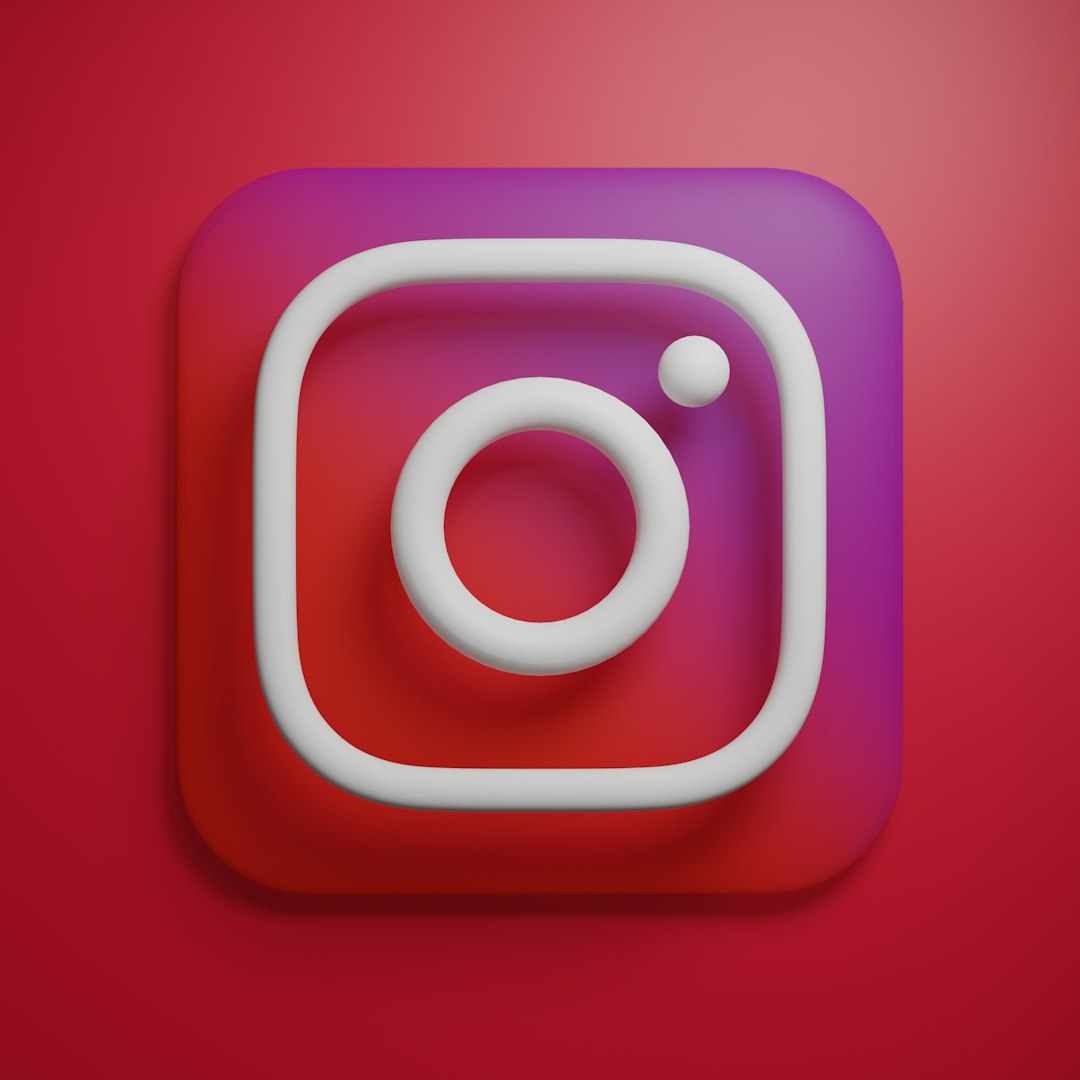
Additional Tips and Hacks
Use Voice Chat in Different Scenarios
ChatGPT voice chat isn’t just about asking general knowledge questions. Think of the many creative and practical ways you can use it:
- Writing help: Dictate emails or poems and get instant feedback.
- Productivity: Get help drafting to-do lists, reminders, and brainstorming ideas during a walk.
- Language practice: Have a conversation in Spanish, French, or any supported language to improve skills.
- Storytime for kids: Ask ChatGPT to tell a bedtime story while you’re getting your child ready for bed.
Stay Safe and Respect Privacy
While voice communication is exciting, it’s important to consider your privacy and safety as well:
- Avoid sharing sensitive information like passwords or financial data through voice.
- Use headphones if you’re in a public space to prevent others from overhearing.
- Understand data policies: Know how your voice data is being used or stored by reading the privacy policy of the platform you’re using.
What’s Coming Next?
The voice chat feature with ChatGPT is already impressive, but OpenAI is continuing to improve it. Features currently being rolled out or tested may include:
- Multi-voice conversations: Interact with more than one voice personality in the same session.
- Voice emotion detection: Allowing ChatGPT to respond more empathetically based on your tone.
- Enhanced context retention: Making longer conversations feel more coherent and natural.
Expect voice AI to become an even more integral part of how we work, play, and learn.
Conclusion
ChatGPT’s voice interaction capabilities are opening doors to more human-like communication with AI. With just a few taps, you can transition from typing to talking—making your virtual assistant experience more efficient, fun, and accessible.
Whether you’re using voice chat to learn, create, or just satisfy a sudden curiosity, the process is simple, powerful, and completely hands-free. So why not give voice a try today and start the conversation?
Your voice is the new keyboard—use it wisely!