Apple’s iPhone is loaded with features designed to deliver a seamless and efficient user experience. Among these features is the ability to control notifications at a granular level. One feature that often causes confusion among users is “Hide Alerts.” If you’ve ever seen this option while managing your messages or group chats and wondered what it means, you’re not alone. Here’s a detailed explanation to help you understand exactly what “Hide Alerts” does on an iPhone and how it can benefit your digital life.
What Does “Hide Alerts” Mean?
When you choose to Hide Alerts for a conversation on your iPhone, you’re essentially muting notifications from that specific chat thread. This function is especially useful in group chats that are frequently active and may become a source of distraction.
Once activated, you will still receive messages from that contact or group, but your phone will not vibrate, make sound, or display a banner notification for new messages in that conversation. The messages will still appear in the Messages app, but they’ll do so silently.
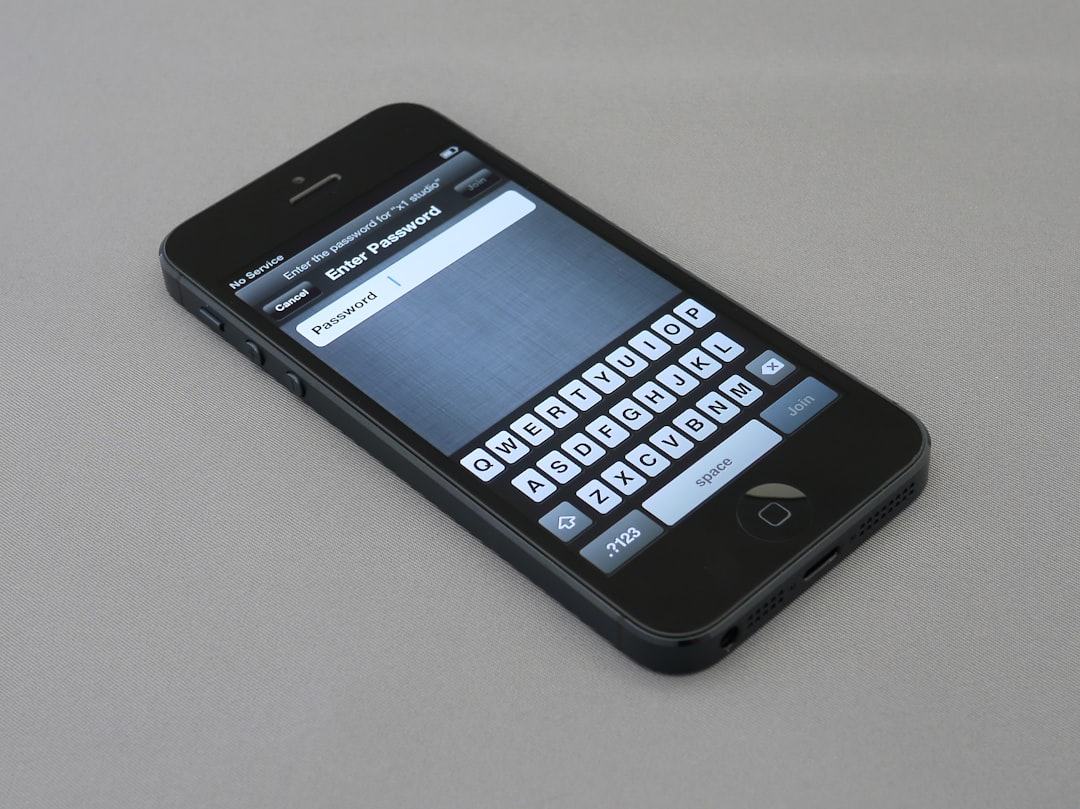
How to Enable or Disable “Hide Alerts”
Turning “Hide Alerts” on or off is very simple. Here’s how to do it:
- Open the Messages app on your iPhone.
- Select the conversation for which you want to hide alerts.
- Tap the contact’s or group’s name at the top of the screen.
- Toggle the Hide Alerts switch to on (green) or off (grey).
You’ll notice a small moon icon (🌙) next to the thread in your conversation list when “Hide Alerts” is enabled. This icon indicates that the chat is muted and won’t disturb you with notifications.
When Should You Use “Hide Alerts”?
“Hide Alerts” is most useful in several common scenarios:
- Busy Group Chats: If you’re part of a group text that is constantly active but not immediately important to you, hiding alerts can help maintain focus without exiting the chat completely.
- Late Night Conversations: Avoid being awakened by late-night texts while still receiving those messages.
- Professional Boundaries: Prevent distraction during work hours by muting non-essential messages.
Does “Hide Alerts” Block Messages?
A common misconception is that hiding alerts also blocks messages. This is not true. You’ll receive all messages from the person or group you muted, but without the accompanying sound, vibration, or alert pop-up. You can still open the Messages app and read them anytime.
How Is “Hide Alerts” Different from Do Not Disturb?
While both “Hide Alerts” and “Do Not Disturb” silence notifications, they serve different purposes:
- “Hide Alerts” only applies to specific message threads in the Messages app.
- Do Not Disturb silences all notifications, calls, and alerts, depending on the rules you set up in Focus Mode or the main Settings app.

This distinction is crucial if you’re looking to reduce interruptions in one area of communication while keeping others active and responsive.
What Happens to Reactions and Mentions When Alerts Are Hidden?
Even if you’ve chosen to hide alerts, certain features may still initiate a notification if iOS considers them important. For example:
- In iOS 14 and newer, being mentioned by name in a group chat may override “Hide Alerts” with a notification alert.
- Messages with important content or shared media may still appear on your lock screen depending on your overall notification settings.
FAQ: Hide Alerts on iPhone
-
Q: Can I still see messages when “Hide Alerts” is on?
A: Yes. All messages will still arrive and appear in the Messages app, just without sound or notification banners. -
Q: Will the sender know that I’ve hidden alerts?
A: No. The other person will not be notified or otherwise be aware that you have muted the conversation. -
Q: Can I schedule “Hide Alerts” for certain times?
A: Not directly within the Messages app, but you can integrate this with Focus Mode and automation via Shortcuts for more custom behavior. -
Q: Is “Hide Alerts” the same as muting someone?
A: Functionally, yes. “Hide Alerts” is Apple’s terminology for muting a conversation. -
Q: Does “Hide Alerts” work on all iPhone models?
A: Yes, as long as you’re using a relatively recent version of iOS. The feature is available starting from iOS 11 and onward.
Understanding the “Hide Alerts” function allows iPhone users to customize their messaging experience, improve concentration, and manage how and when they engage with conversations. It’s one of those small yet powerful tools in Apple’s arsenal that puts user control front and center.











