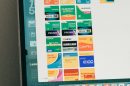If you’re trying to download an app or update existing software on your iPhone or iPad but are met with a frustrating “Cannot Connect to App Store” message, you’re not alone. This problem can occur for a variety of reasons, ranging from temporary network issues to outdated software configurations. While it may appear alarming at first, the good news is that there are multiple ways to diagnose and fix this issue effectively.
Below is a list of tried-and-true solutions that can get your App Store up and running again. These steps are designed to help you troubleshoot the issue step-by-step and resolve it based on the root cause.
1. Check Your Internet Connection
First, ensure your device is connected to the internet. Without a stable Wi-Fi or mobile data connection, the App Store cannot function properly.
- Try loading a webpage in Safari. If it doesn’t load, your internet is likely the problem.
- Switch between Wi-Fi and mobile data and see if the App Store works on either of them.
- Turn Airplane Mode on and off to reset network connectivity.
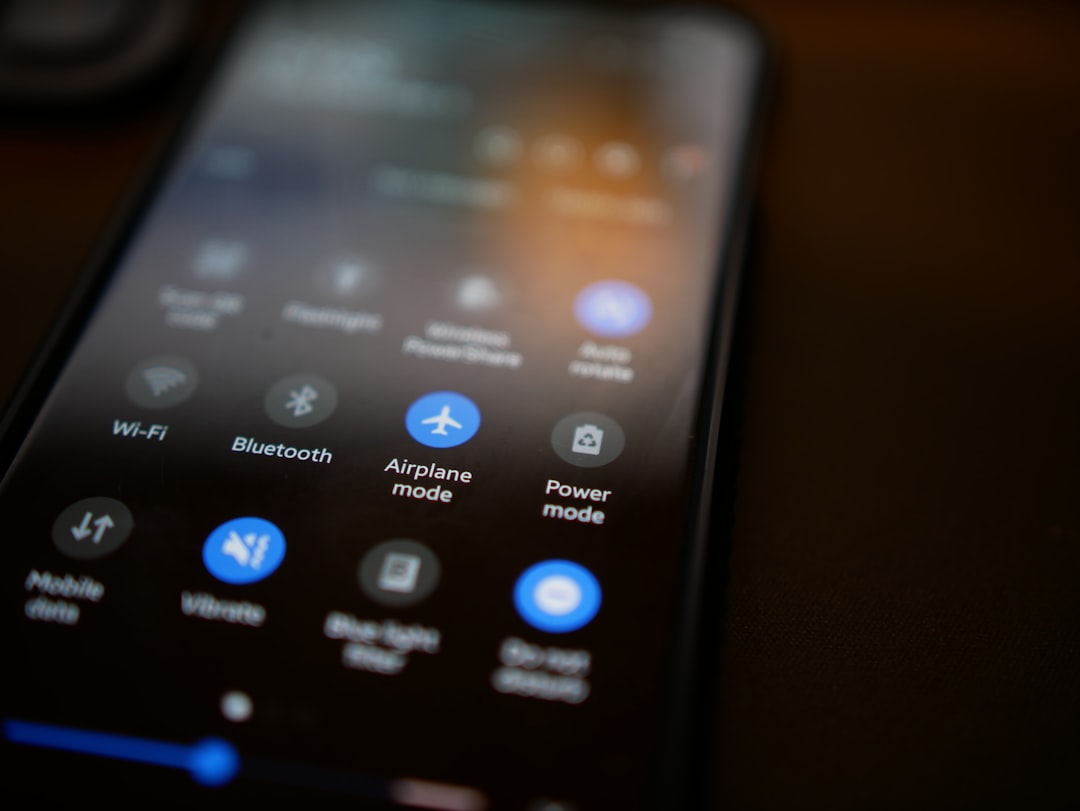
2. Verify Apple’s System Status
Sometimes, the issue isn’t with your device at all. Apple’s servers may be undergoing maintenance or experiencing outages. You can check the status of the App Store by visiting the Apple System Status Page.
- If the App Store is marked in green, it means the service is up and running for everyone.
- A yellow warning icon indicates ongoing issues that may affect performance or access.
3. Restart Your Device
This may sound simple, but restarting your iPhone or iPad can clear up minor software bugs that could affect connectivity.
- Press and hold the Power button (and Volume button on newer models) until the slider appears.
- Slide to power off, wait 30 seconds, then turn it back on.
4. Update iOS or iPadOS
Outdated operating systems may not support new App Store protocols. Keeping your software up to date can fix unforeseen compatibility issues.
- Go to Settings > General > Software Update.
- If an update is available, tap Download and Install.
5. Sign Out and Back Into Your Apple ID
Issues with your Apple ID can prevent a proper connection to Apple’s services.
- Go to Settings > [Your Name] and scroll down to tap Sign Out.
- After signing out, restart your device and sign back in.
6. Reset Network Settings
Corrupted or incorrect network settings can disrupt internet-dependent apps like the App Store.
- Navigate to Settings > General > Transfer or Reset iPhone > Reset > Reset Network Settings.
- This will clear saved Wi-Fi passwords and Bluetooth connections. Be sure to rejoin your networks afterward.
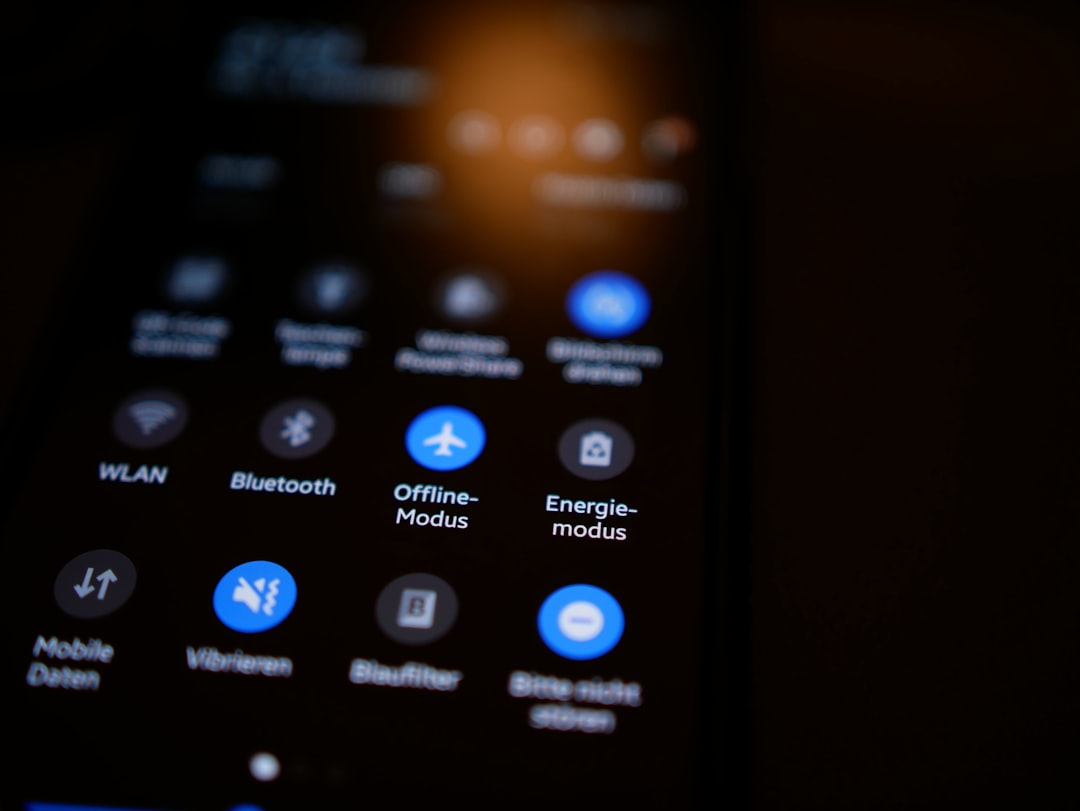
7. Double-Check Date and Time Settings
Incorrect date and time settings can cause errors connecting to secure servers like the App Store.
- Go to Settings > General > Date & Time.
- Ensure Set Automatically is toggled on.
8. Disable VPN or Security Apps
VPNs and certain security or content restriction apps can interfere with App Store connections.
- If you’re using a VPN, try disabling it temporarily to see if the App Store becomes accessible.
- Review any third-party firewall, security, or parental control apps that could be blocking service connections.
9. Contact Apple Support
If none of the above solutions work, it’s time to contact Apple Support. Specialists can diagnose account-level or device-level problems that may not be resolved through simple troubleshooting.
Visit the Apple Support website or schedule an appointment at your nearest Apple Store or authorized service provider.
Final Thoughts
The “Cannot Connect to App Store” error can be frustrating but is usually solvable with a little patience. By methodically going through these steps, you increase your chances of pinpointing the issue and resolving it the right way. It’s always a good practice to keep your device updated and maintain a healthy network environment to avoid similar issues in the future.