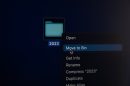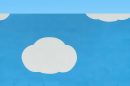When using a Windows operating system, users may occasionally encounter the error message: “An error occurred while applying security information.” This issue generally arises when attempting to change file or folder permissions, particularly in shared environments or systems with multiple users. Understanding the root causes and learning how to resolve this problem can help mitigate disruptions and secure system resources more efficiently.
This error typically appears in one of the following scenarios:
- Changing permissions on files or folders from a previous installation or user account.
- Altering permissions for system-protected directories.
- Attempting administrative actions with insufficient privileges.
Here’s a detailed guide to fixing this issue using several effective methods:
1. Run as Administrator
Most permission-related changes require elevated privileges. Running File Explorer or Command Prompt as an administrator can help bypass access restrictions.
- Right-click the application (e.g., File Explorer or Command Prompt).
- Select “Run as administrator.”
- Try applying the security changes again.
2. Take Ownership of the File or Folder
Sometimes, ownership is assigned to another user or the system, preventing edits or permissions changes.
- Right-click the file or folder and choose Properties.
- Navigate to the Security tab and click Advanced.
- Next to the Owner field, click Change.
- Type your username, click Check Names, then OK.
- Check the box labeled “Replace owner on subcontainers and objects” if available, then click Apply.
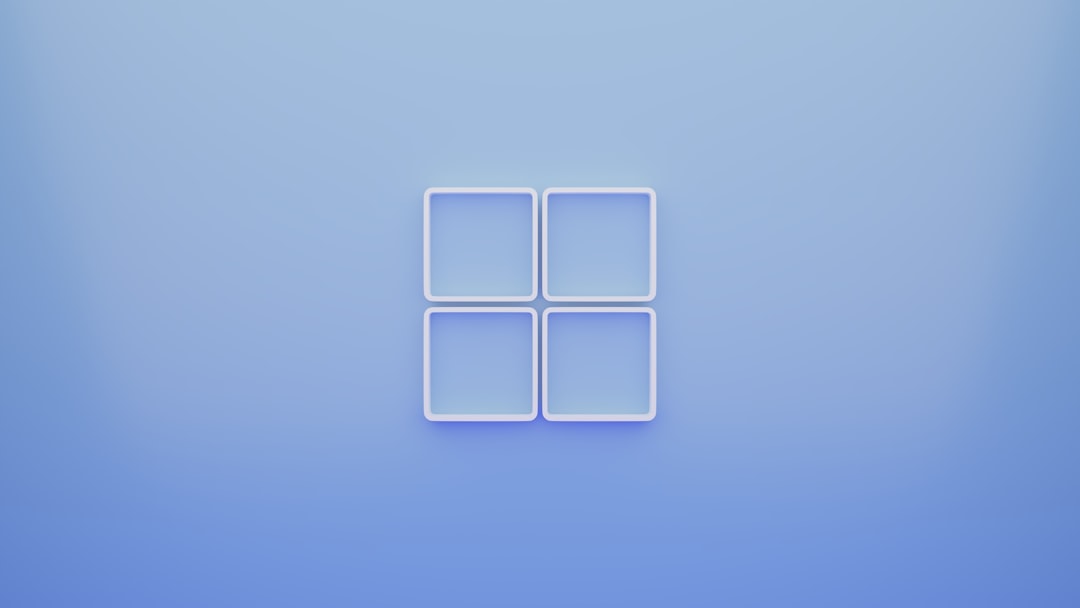
3. Use Command Line Tools
When GUI-based methods fail, using command-line utilities like takeown and icacls can enable permission management from the backend.
To take ownership of a folder or file:
takeown /F "C:\Path\To\Folder" /R /D YTo grant full permissions:
icacls "C:\Path\To\Folder" /grant YourUsername:F /TThese commands recursively apply ownership and permission changes, especially useful when dealing with multiple files or system-generated folders.
4. Disable Inherited Permissions
In some cases, inherited permissions can cause conflict during manual permission changes. Disabling inheritance may solve the issue.
- Go to the Properties of the target folder.
- Click Security → Advanced.
- Select Disable inheritance.
- Choose “Convert inherited permissions into explicit permissions” when prompted.
- Apply changes and try modifying permissions again.

5. Check for Corrupted User Profiles or Files
If the error persists, it could be due to corrupt user profiles or system files. Running a system scan can help detect and repair such issues.
Run System File Checker (SFC):
sfc /scannowThis scan will check the integrity of essential system files and automatically restore any problematic files.
6. Ensure You Have Proper Permissions
It’s possible that your current user account doesn’t have the proper access level. Ensure the account has administrative access or is part of a group with such privileges.
- Go to Control Panel → User Accounts → User Accounts again.
- Click Manage another account to view your account type.
- If necessary, switch your account to Administrator.
Frequently Asked Questions
-
Q: Why do I keep getting this error even as an administrator?
A: Some system folders are protected or owned by system accounts like “TrustedInstaller.” You may need to take ownership or use command-line tools to override restrictions. -
Q: Will taking ownership affect other users?
A: Yes. Changing ownership can impact access for other users, especially in shared environments. Be cautious when applying these changes. -
Q: Is it safe to disable inherited permissions?
A: Disabling inheritance is generally safe if you understand the permission structure. However, it can lead to access issues if done improperly. -
Q: What if the error persists after trying all methods?
A: If all else fails, consider creating a new user account with admin rights or checking for malware. Persistent issues may also point to a damaged system installation.
By using the above approaches, users can typically resolve the error and regain full control over their files and folders. Always back up important data before performing substantial security or permission changes.