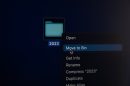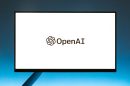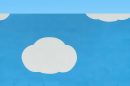Uh-oh! You’re trying to boot from a USB drive, but your computer’s BIOS has no USB boot option. That’s super frustrating. But don’t worry — we’ve got a fun and simple guide to help you fix it fast!
First, What’s BIOS Anyway?
BIOS stands for Basic Input Output System. It’s the first thing your PC loads when you power it on. BIOS checks your hardware and decides what device to boot from — like a hard drive, DVD, or USB.
If you’re not seeing your USB in the boot options, something’s off. Below are some reasons why — and how to fix them.
1. Is USB Support Enabled?
You might need to dig into your BIOS settings.
- Restart your computer.
- Press the BIOS key (often F2, Delete, or Esc) as soon as it powers up.
- Look for something like “USB Legacy Support” or “USB Configuration.”
- Make sure it’s Enabled.
Once enabled, save and exit the BIOS. Try again and see if the USB boot option appears.
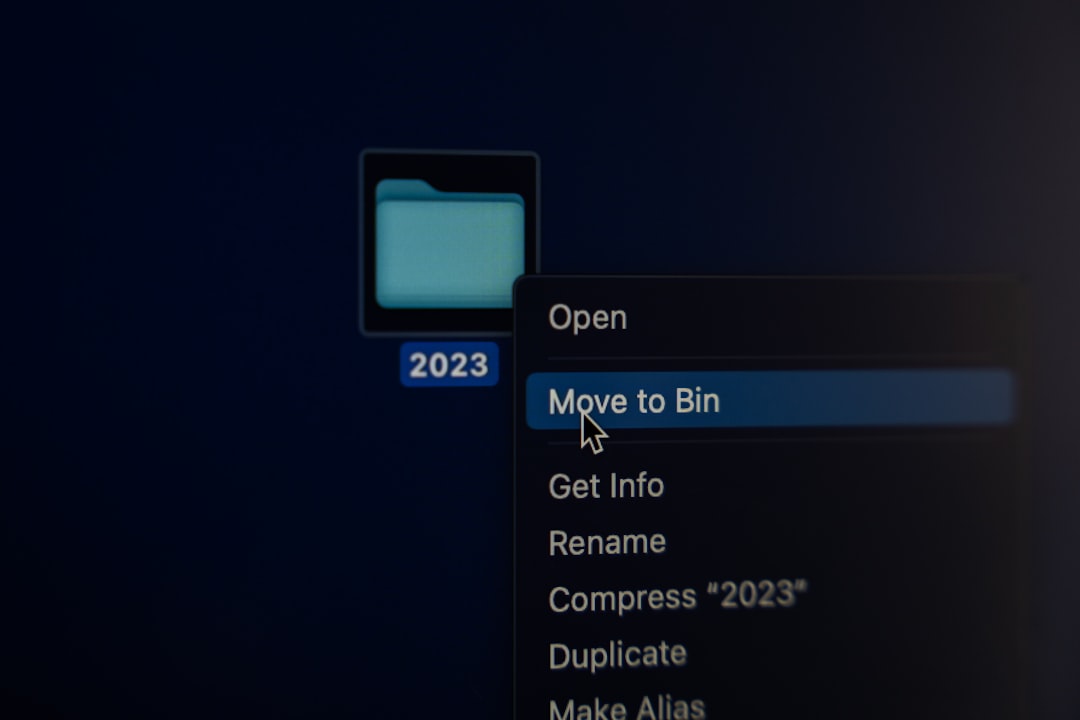
2. Check If Your USB Drive Is Bootable
Not every USB drive is ready to boot your PC. It must be made “bootable.”
You can use tools like:
- Rufus
- UNetbootin
- BalenaEtcher (for Linux or macOS images)
Make sure you’ve burned an operating system image to the USB, not just copied files. A bootable USB is like a special magic spell — plain USBs won’t cut it.
3. Try a Different USB Port
Sounds silly, right? But trust us. Some USB 3.0 ports don’t get recognized by older BIOS versions. Try plugging your USB into a USB 2.0 port instead.
Tip: USB 2.0 ports are usually black inside. USB 3.0 ports are blue. Go for the black one!
4. Update Your BIOS
This one feels technical but stay strong, friend. Sometimes the USB boot option is hidden because your BIOS is outdated.
- Go to your motherboard manufacturer’s website.
- Look for the Support or Downloads section.
- Search for the latest BIOS update.
- Follow their instructions carefully to flash the BIOS.
Warning: Only do this if you’re comfortable. Read every instruction — flashing the BIOS wrong can brick your system.

5. Switch to UEFI Mode
Modern systems come with UEFI mode instead of legacy BIOS. And guess what? UEFI sometimes hides the USB boot options!
To fix this:
- Enter the BIOS setup again.
- Find the option for Boot Mode.
- If it’s set to UEFI-only, change it to Legacy or Legacy + UEFI.
- Save and reboot.
This opens the door for older bootable USBs to be recognized again.
6. Disable Secure Boot
Secure Boot is like a bodyguard at the disk club. It allows only “trusted” systems in. Sometimes it blocks your USB OS from being recognized.
Here’s how to disable it:
- Reboot into BIOS.
- Find the Security or Boot tab.
- Look for Secure Boot and turn it Off.
- Don’t forget to save before exiting!
Still Not Working?
If none of the above helped, you can try:
- Using a different USB stick
- Trying on another computer to rule out USB damage
- Creating a new bootable USB using another tool
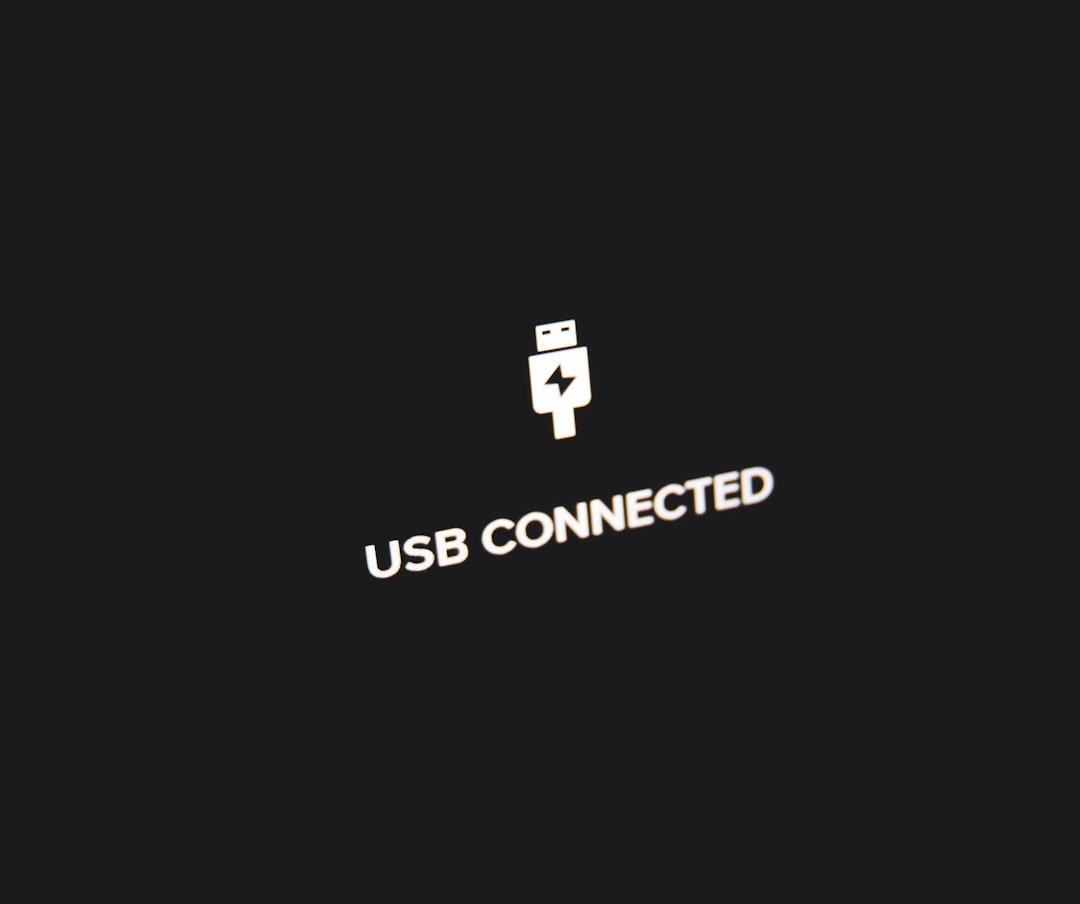
You Did It!
Once the USB option shows up, select it and hit Enter. You’re on your way to whatever project or OS you had in mind. Whether you’re installing Linux, fixing Windows, or trying something cool, you’ve now unlocked one of the hidden doors of your computer.
Pat yourself on the back — not everyone knows how to change BIOS settings. Welcome to the tech-savvy club!