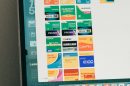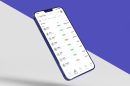Many Adobe Premiere Pro users encounter the frustrating error message: “Adobe Media Encoder is not installed”. This issue typically occurs when attempting to export a video using Adobe Media Encoder, but the program either isn’t installed or isn’t recognized by Premiere Pro. Though annoying, this problem is usually fixable with a few simple troubleshooting steps.
Reasons for the “Adobe Media Encoder Is Not Installed” Error
Before diving into the fixes, it’s helpful to understand why this error surfaces. Common causes include:
- Media Encoder is not actually installed on the system.
- Incorrect installation path or a corrupted installation.
- Version mismatch between Adobe Premiere Pro and Adobe Media Encoder.
- Broken or missing registry entries on Windows or corrupted app links on macOS.
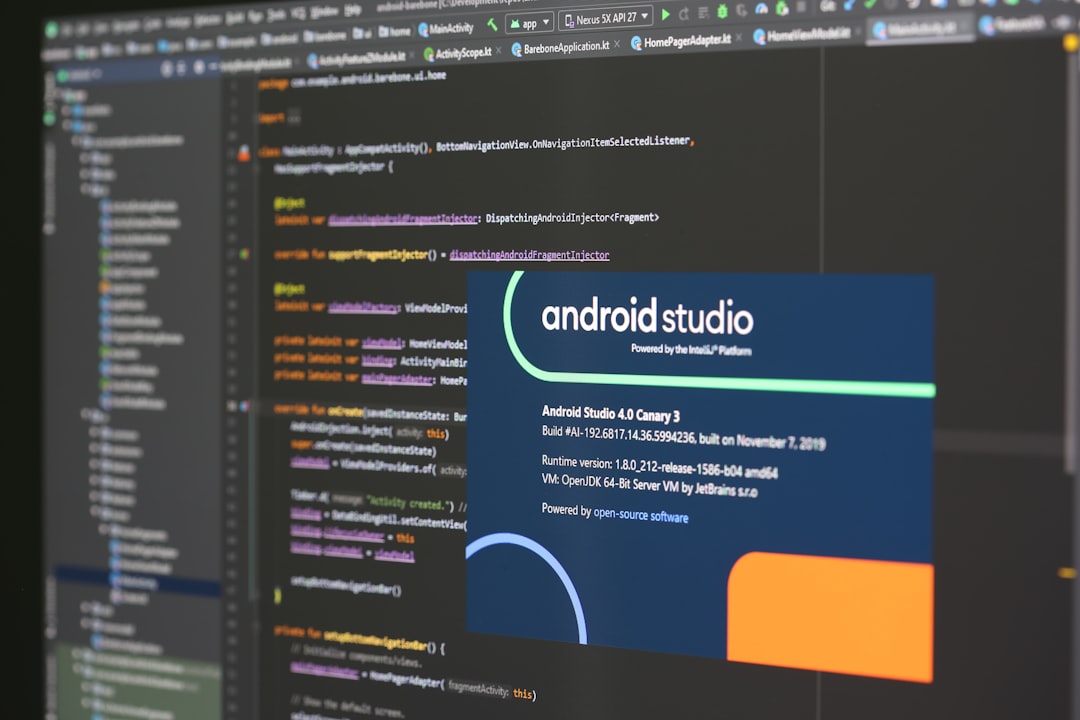
How to Fix the Error
1. Ensure Media Encoder is Installed
The most basic step is verifying that Adobe Media Encoder is indeed installed on your system.
- Open the Creative Cloud desktop app.
- Search for Adobe Media Encoder in the list of installed programs.
- If it’s not there, click on it in the available apps section and install it.
If it’s already installed, try launching it manually. If it fails to start or crashes, it might be corrupted.
2. Reinstall Media Encoder
Uninstalling and reinstalling Adobe Media Encoder can help resolve installation issues or corrupted files.
- Go to the Creative Cloud app.
- Click the three-dot menu next to Adobe Media Encoder and choose Uninstall.
- After uninstalling, restart your computer and reinstall Media Encoder.
3. Match the Versions of Adobe Apps
Compatibility issues often arise when Adobe Premiere Pro and Adobe Media Encoder are of different versions. Make sure both applications are updated to their latest versions or revert both to earlier matching versions.
Keep them in sync by:
- Opening the Creative Cloud app.
- Clicking Updates and making sure both Premiere Pro and Media Encoder are updated together.

4. Set Media Encoder as Default Export Helper
Sometimes the connection between Premiere Pro and Media Encoder gets lost. You can help reestablish this link by setting Media Encoder as the default render helper.
- Open Premiere Pro and go to Edit > Preferences > Media.
- Check for any setting that allows you to specify the location of Media Encoder.
- If there’s an option to browse or relink the executable, do so manually.
5. Clear Preferences and Cache
Corrupted preferences or media cache can also lead to connection issues between the two apps.
- Launch Premiere Pro while holding Alt (Windows) or Option (Mac) to reset preferences.
- Go to Edit > Preferences > Media Cache and clear unused cache files.
6. Use Dynamic Link Manager Repair
Adobe uses a service called Dynamic Link Manager to connect Premiere Pro to Media Encoder. If this is broken, the export function won’t work properly.
- Search for dynamiclinkmanager.exe on Windows or use Activity Monitor on Mac to ensure it’s running.
- If the file is missing or not running, reinstalling or repairing your Adobe software should fix it.
FAQs
- Q: Can I export videos without Media Encoder?
- A: Yes, you can use the built-in export options directly in Premiere Pro, although Media Encoder offers more flexibility and background rendering.
- Q: Does uninstalling Media Encoder affect Premiere Pro?
- A: Not directly, but it disables certain workflows like batch rendering and background exports.
- Q: Is Media Encoder free with Premiere Pro?
- A: Yes, Adobe Media Encoder is included at no extra cost for users with a subscription to Adobe Premiere Pro or Adobe Creative Cloud.
- Q: What’s the best way to keep Premiere Pro and Media Encoder synced?
- A: Use the Creative Cloud desktop app to update both simultaneously. Avoid mixing app versions unless necessary for compatibility with other plugins.
Resolving the “Adobe Media Encoder is not installed” error may seem daunting at first, but with the right steps, users can get back to rendering their projects quickly and efficiently. Keeping Adobe software up to date and ensuring proper installations can prevent such errors in the future.