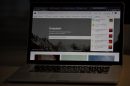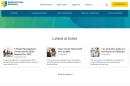If you’re developing web applications using ASP.NET Core, encountering the infamous HTTP Error 500.30 can be a frustrating experience. This error typically signals that the application failed to launch or crashed during the startup process. While it’s a generic error, it often hides specific underlying issues that you can address methodically. In this article, we’ll guide you step-by-step through diagnosing and resolving the ASP.NET HTTP Error 500.30.
What is HTTP Error 500.30?
This error means that the ASP.NET Core application failed to start. When hosted on IIS or IIS Express, a failed startup results in the 500.30 error code. The source of the problem often lies within misconfigurations, application code exceptions, dependency resolution failures, or environmental issues.

Step-by-Step Guide to Fix HTTP Error 500.30
1. Enable Detailed Error Logging
To understand why the application failed, the first step is to enable detailed error information. Perform the following:
- Locate your web.config file under the published directory.
- Ensure that the following section is included:
<aspNetCore processPath="dotnet" arguments=".\YourApp.dll" stdoutLogEnabled="true" stdoutLogFile=".\logs\stdout" hostingModel="inprocess" />
This configuration logs startup errors to a file in the logs folder. Look at the generated logs to inspect the actual exception causing the startup failure.
2. Check Application Code for Exceptions
Often, the root cause resides in your application’s code. Common culprits include:
- Syntax errors during configuration (e.g., in
Startup.csorProgram.cs). - Incorrect dependency injection configurations.
- Issues in middleware components or services registered during startup.
Review the startup logic carefully and test with local debugging to catch these exceptions early.
3. Review Environment Configuration
ASP.NET Core reads the environment-specific configuration from environment variables and appsettings.{Environment}.json files. To ensure your environment is set correctly:
- Set the
ASPNETCORE_ENVIRONMENTvariable properly (e.g., Development, Staging, Production). - Check your hosting environment in
launchSettings.jsonif running locally.
You may have services or settings configured incorrectly for the current environment, causing issues only in certain situations.
4. Troubleshoot Hosting & Dependencies
If you’re running your application via IIS, double-check that all required dependencies and runtimes are properly installed:
- Verify that the correct version of the .NET Core Hosting Bundle is installed on the machine.
- Check the
event viewerfor detailed application and system logs.
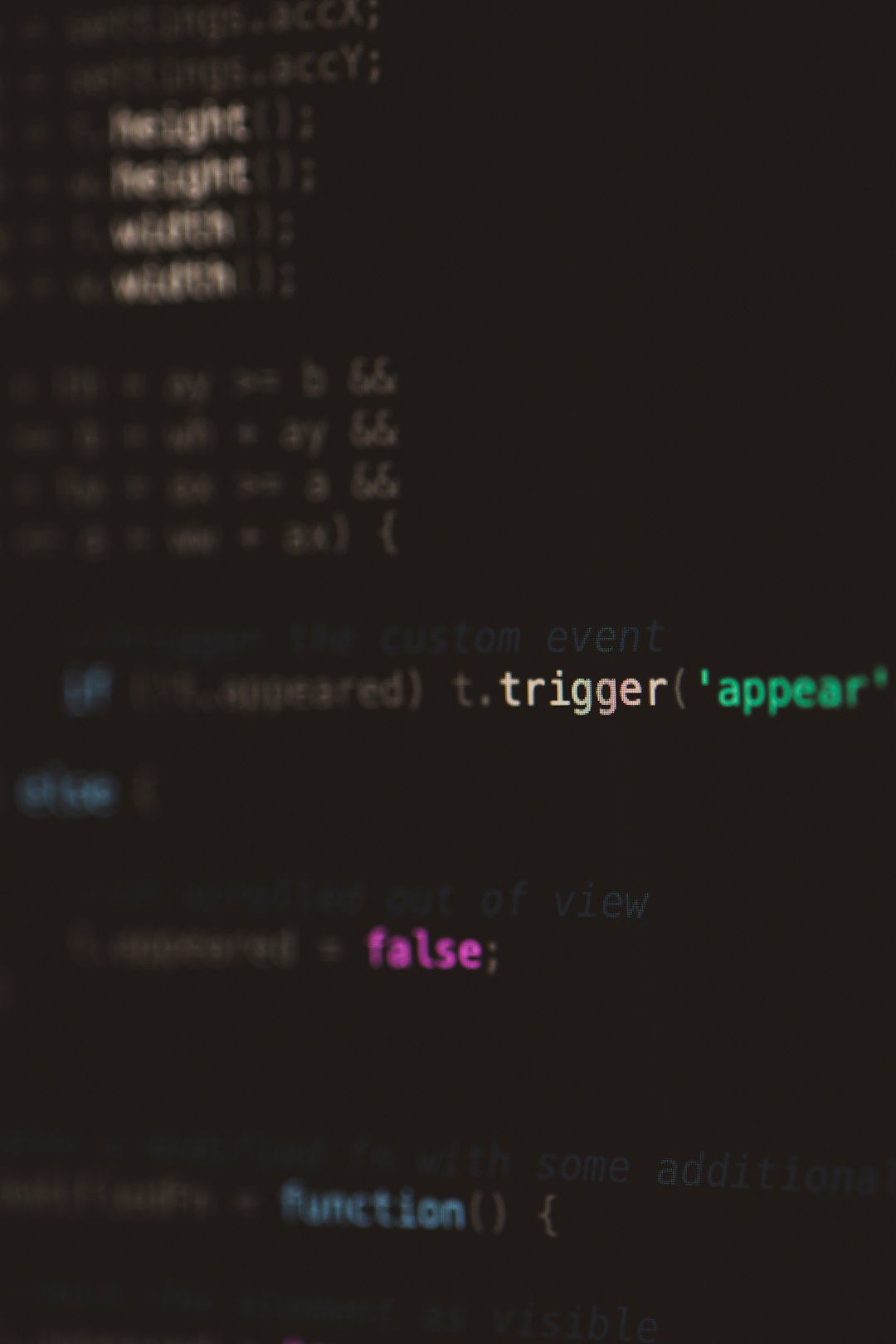
5. Run App from Command Line
Sometimes launching the app directly via the terminal can reveal valuable output:
dotnet YourApp.dll
This command bypasses IIS and runs the app on Kestrel directly. Look for exceptions printed in the console output that might be hidden when running under IIS.
6. Validate the Content of web.config
Ensure that your web.config is not malformed. A simple typo or incorrect path in the processPath can prevent the server from booting the app properly.
Also, if your application is incorrectly configured to run as an in-process application, it may silently crash. Test by switching between in-process and out-of-process modes to see if behavior changes.
7. Check for Missing Files or Permissions
Another common issue arises from files not being deployed correctly:
- Ensure that all necessary DLLs are present in the publish output.
- Check the access rights to folders — especially the
logsdirectory.
If the application can’t write to its log directory, the failure might not even be logged properly, making it trickier to diagnose.
Final Thoughts
Though seemingly cryptic at first, the HTTP Error 500.30 is often just a signal that something deeper within your ASP.NET Core application has gone wrong during startup. By methodically following the steps above — enabling logging, checking your code, reviewing environment settings, and validating file permissions — you’re well on your way to restoring your application back to a healthy, running state.
Remember, developing and deploying web applications is a process of iteration. Catching and diagnosing errors like 500.30 is an opportunity to strengthen the stability and reliability of your applications in the long run.