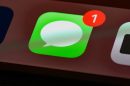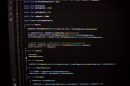Ever wanted to show four videos on one screen? Maybe it’s for a comparison, a funny mashup, or your epic gamer squad. Good news! You don’t need fancy software or piles of cash. Let’s explore two easy and free ways to create a 4-in-1 video masterpiece.
🎬 Option 1: Use CapCut (Free & Easy)
CapCut is a free online video editor that works great on both desktop and mobile. It’s drag-and-drop simple, so no editing degree required.
Steps to Combine 4 Videos in CapCut:
- Go to capcut.com and sign in or register for free.
- Click on Create New Project.
- Upload your 4 videos.
- Now drag the first video to the timeline.
- Use the resize tool to shrink it to 1/4 of the screen.
- Move it to the top-left corner.
- Repeat for the other 3 videos, placing them in the other corners: top-right, bottom-left, and bottom-right.
- Preview your video and adjust as needed.
- Click Export and download your 4-in-1 masterpiece!
CapCut makes this super fun with stickers and text if you want to get creative. Plus, it saves in HD!

🎥 Option 2: Use DaVinci Resolve (Advanced but Still Free)
Looking for a little more control or cinematic flair? DaVinci Resolve might be your jam. It’s a pro-level tool that just happens to be free. A bit more complex, but still doable!
Steps to Create a 4-Video Grid in DaVinci Resolve:
- Download and install DaVinci Resolve.
- Create a new project.
- Import your four video clips.
- Drag them onto the timeline, stacking them on different video tracks (Video 1, Video 2, etc.).
- Select each clip and use the Inspector tab.
- Adjust the Zoom and Position settings:
- Clip 1: Zoom to 0.5, move to top-left
- Clip 2: Zoom to 0.5, move to top-right
- Clip 3: Zoom to 0.5, move to bottom-left
- Clip 4: Zoom to 0.5, move to bottom-right
- Double-check the audio. Mute extras if needed so they don’t all play at once.
- Hit Deliver to export. Done!
DaVinci gives you pro editing power—for free! It might take a little longer to learn, but once you get the hang of it, the possibilities are endless.

⚖️ CapCut vs DaVinci Resolve – Which One Should You Choose?
| Feature | CapCut | DaVinci Resolve |
|---|---|---|
| Ease of Use | Super Easy | Moderate to Hard |
| Online Access | Yes | No (Download required) |
| Best For | Quick edits, social media | Pro-quality videos, control freaks 😜 |
| Extras | Stickers, effects, music | Color grading, audio mixing, Hollywood vibes |
🎉 Final Tips
- Keep your clips the same size and format for best results.
- Want them all to play at the same time? Sync them before resizing!
- Add labels or borders so viewers know what they’re looking at.

There you have it! Whether you want quick and easy or powerful and precise, now you know how to put 4 videos on one screen for free. No need to be a tech wizard—just pick your favorite method and get editing! 🎨