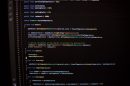You’re all set to download a cool YouTube video using Any Video Converter. But boom — it’s not working! Frustrating, right? Don’t worry. You’re not alone. And the good news? It’s usually super easy to fix.
Let’s jump into some fun and simple steps to help you get Any Video Converter working with YouTube again.
1. Double-check your URL
It sounds silly, but many times the issue is just a bad link. Here’s what to do:
- Make sure the link starts with https://
- Don’t include extra text around the link (like “Check this out!”)
- Try opening it in your browser to see if it works
If the video plays normally in your browser, move on to the next step.
2. Update Any Video Converter
Developers are always updating their apps to keep up with changes on YouTube. If you’re using an old version, that might be the issue.
To update:
- Open Any Video Converter
- Click on Help in the menu bar
- Select Check for Updates
If there’s an update, install it. Then try downloading the video again.
3. YouTube might have changed something
YouTube is tricky. They often update their code to block certain tools from grabbing video links.
If you’re seeing error messages like “Failed to analyze the video URL” or it just freezes — this might be why.
Give it a few days. The developers of Any Video Converter are usually quick to fix these issues. Meanwhile, try pasting a different video URL to see if it’s a site-wide problem or just one video.
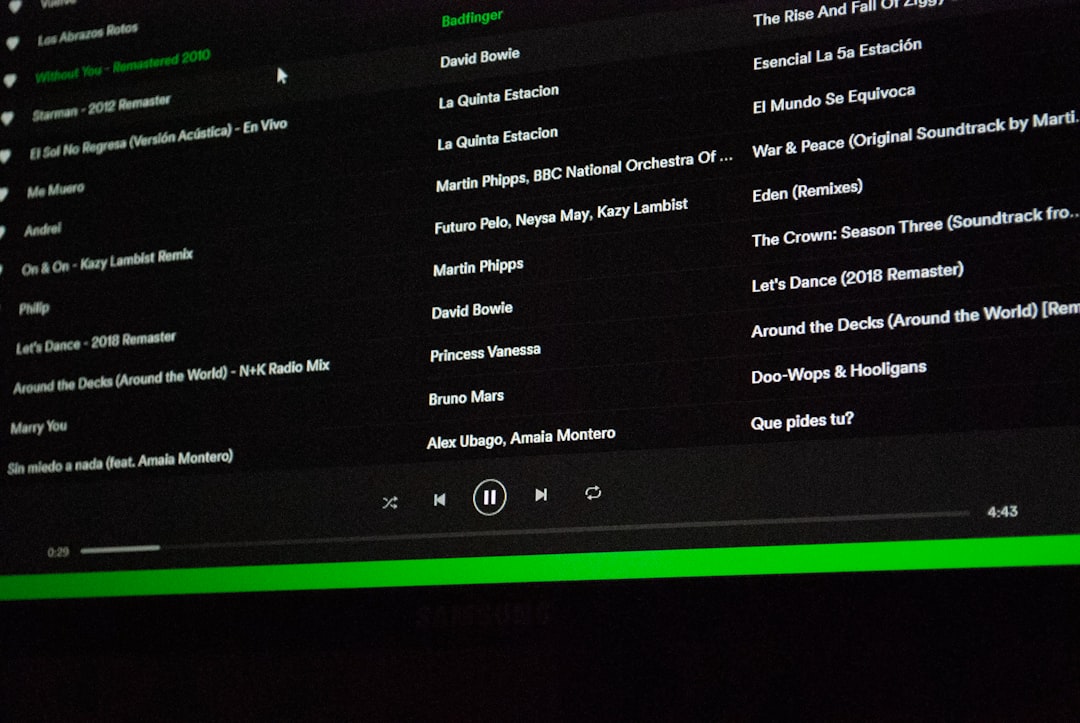
4. Use the built-in browser download option
Some older versions rely on copying and pasting links. But newer versions include a built-in browser.
Here’s how to use it:
- Open Any Video Converter
- Click on the “Add URL(s)” or “Download Video” tab
- Use the built-in browser to navigate directly to YouTube
From there, search and find your video, then hit the Download button.
5. Use a temporary alternative
Still not working? No problem! There are other tools you can use while you wait for a fix.
Some good (and free) options:
- 4K Video Downloader
- YTD Video Downloader
- ClipGrab
Use one of these to grab your video for now. Then switch back to Any Video Converter later.
6. Check your internet and firewall
Sometimes the app isn’t the issue — your computer might be blocking it.
Here’s what to check:
- Is your internet stable?
- Is your firewall blocking Any Video Converter?
- Do you have a VPN that might be causing issues?
Try disabling your firewall or VPN temporarily (just for testing!) and then try the download again.

7. Restart Everything
Yep. Just turn stuff off and on again. It works more often than you’d think.
- Restart Any Video Converter
- Restart your browser (if you’re copying links)
- Restart your computer for good measure
Sometimes a quick restart clears up weird glitches and gets things working again.
Final Tip: Keep It Legal!
Make sure you’re only downloading videos you have permission to use. Some content on YouTube is copyrighted, and downloading it could get you into trouble.
Stick to your own videos, public domain clips, or those with a Creative Commons license.
You’re Ready to Go!
So now you know what to do when Any Video Converter doesn’t want to play nice with YouTube.
Just follow these simple steps, and you’ll be back to downloading in no time. Happy converting!