YouTube’s recommendation system plays a significant role in shaping the videos we watch. The platform’s algorithm curates suggestions based on viewing history, subscriptions, and user engagement. However, it doesn’t always get it right. Sometimes, you may repeatedly encounter content from channels you have no interest in, find annoying, or wish to avoid. Fortunately, YouTube offers a useful feature called “Don’t Recommend Channel” to improve your viewing experience. In this article, we’ll explore what this feature does, why it’s helpful, and how to use it effectively across various devices.
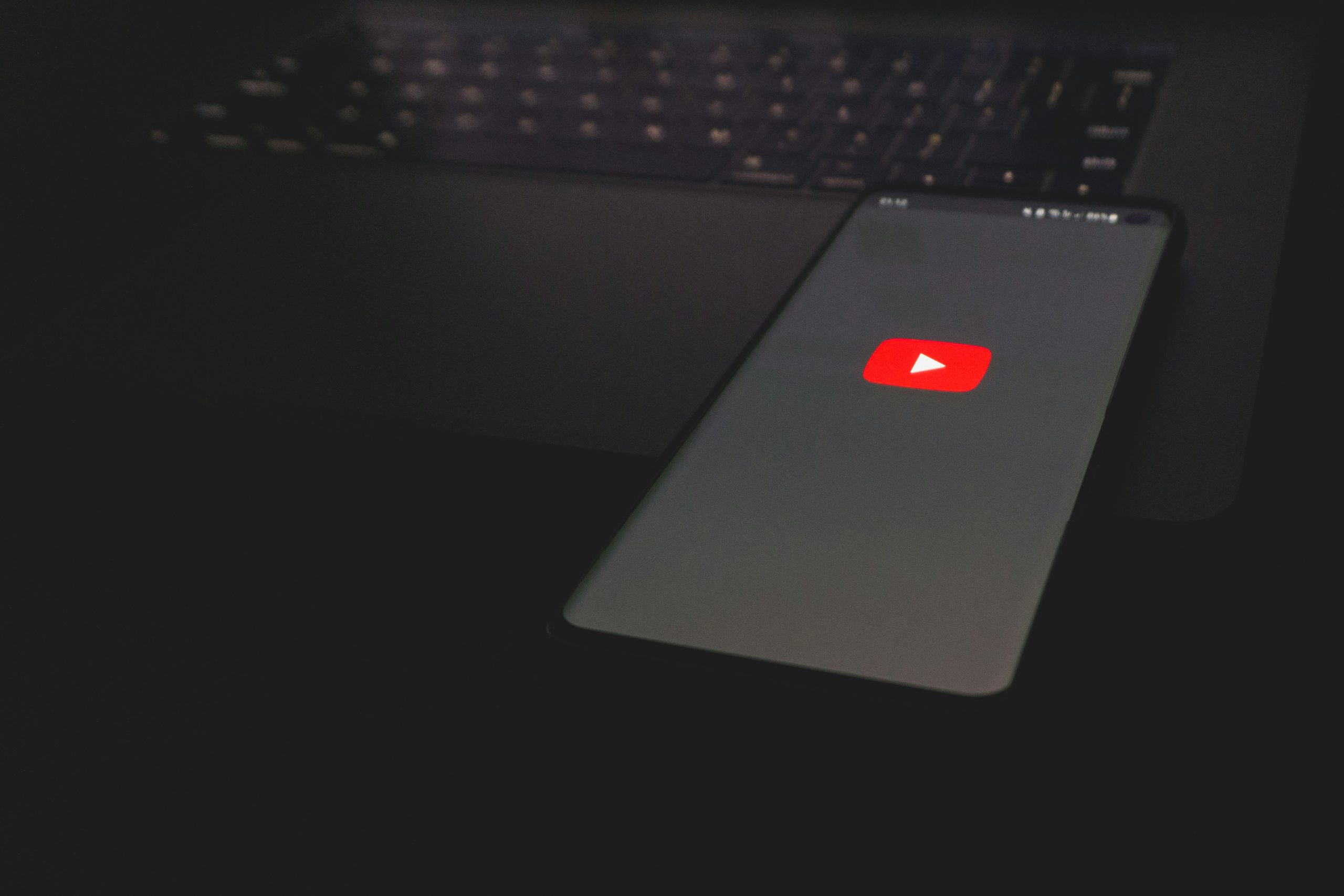
What is the “Don’t Recommend Channel” Feature?
YouTube’s “Don’t Recommend Channel” feature allows users to block videos from specific channels in their recommended feeds. It doesn’t unsubscribe you or block the channel entirely; you can still search for its content or access it directly. Instead, this feature signals to YouTube’s algorithm that you don’t want suggestions from that channel appearing in your Home, Up Next, or Suggested Videos sections.
Why Use This Feature?
1. Personalized Experience:
By removing unwanted recommendations, you fine-tune your feed to reflect your preferences more accurately.
2. Avoid Irrelevant Content:
This feature helps filter out channels that don’t align with your interests, reducing clutter in your recommendation feed.
3. Prevent Unwanted Content:
If a particular channel produces offensive or misleading content, you can avoid seeing their videos without reporting them.
4. Reduce Algorithm Bias:
Sometimes, watching a single video on an unfamiliar topic can skew recommendations. Using this feature helps prevent such content from dominating your feed.
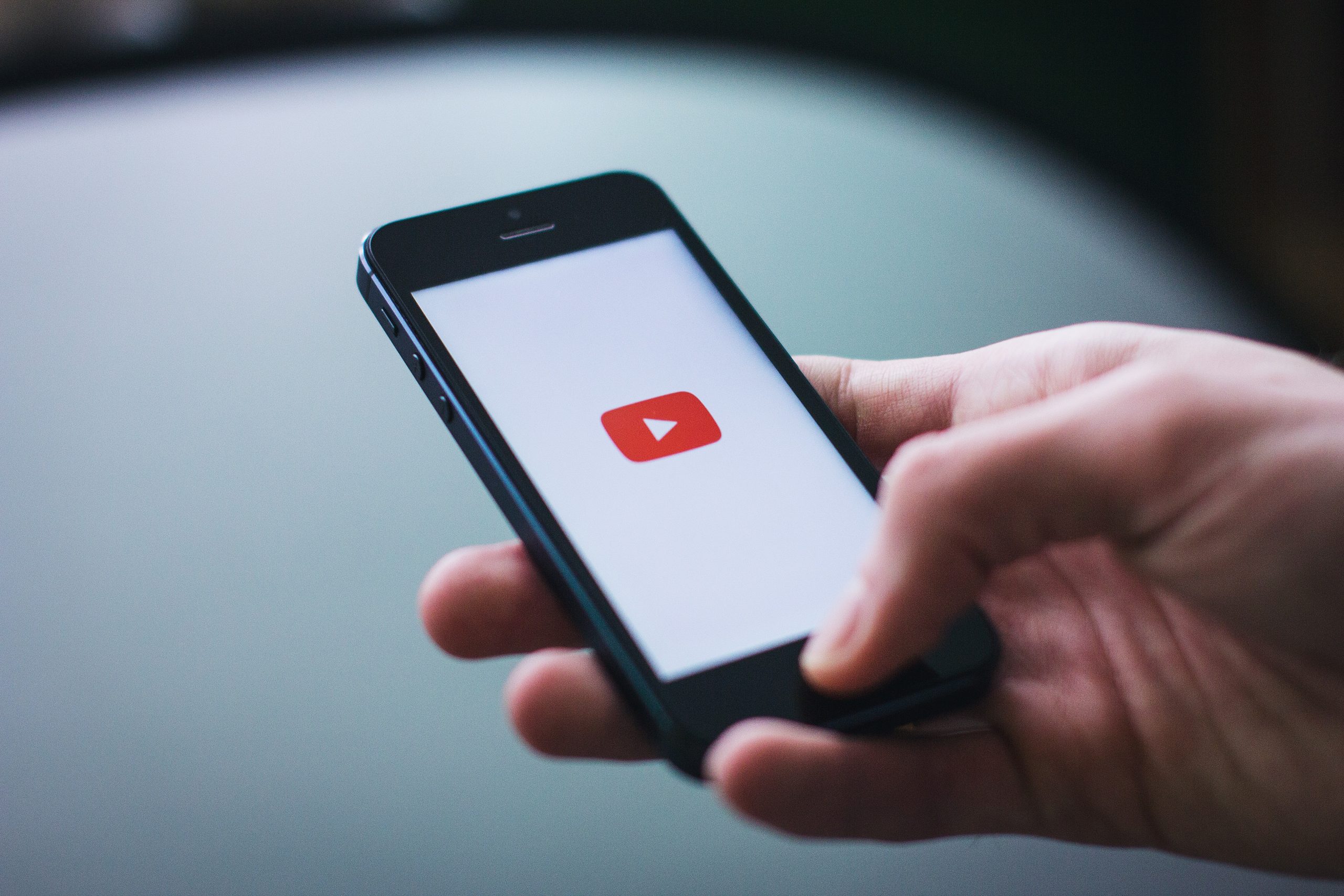
How to Use “Don’t Recommend Channel” on Different Devices
On Desktop (Web Browser):
1. Open YouTube:
Navigate to youtube.com and log into your account if you aren’t already signed in.
2. Find the Recommended Video:
Browse your Home page or look through the Recommended section.
3. Click the Three-Dot Menu:
Hover over the video thumbnail. Click on the three vertical dots (⋮) that appear next to the video title.
4. Select “Don’t Recommend Channel”:
From the dropdown menu, click on “Don’t recommend channel.”
5. Confirmation:
YouTube will display a message confirming the channel has been removed from your recommendations.
Note: This action affects only your current account and browser; it doesn’t sync across different devices unless you’re logged into the same account.
On Mobile Devices (Android/iOS):
1. Open the YouTube App:
Launch the YouTube app and ensure you’re logged in.
2. Locate the Recommended Video:
Scroll through your Home or Suggested Videos section.
3. Tap the Three-Dot Menu:
Find the video you want to remove and tap the three vertical dots next to its title.
4. Select “Don’t Recommend Channel”:
Tap the “Don’t recommend channel” option from the menu.
5. Confirmation Message:
You’ll see a brief message indicating that the channel will no longer be recommended.
Tip: If you change your mind, you can undo this action immediately by tapping the “Undo” button that appears after you select the option.
On Smart TVs or Gaming Consoles:
1. Open YouTube:
Navigate to the YouTube app on your Smart TV or console and sign in.
2. Find the Recommended Video:
Browse your Home screen for a video from the unwanted channel.
3. Open Video Options:
Highlight the video thumbnail and press the Options or Menu button on your remote.
4. Select “Don’t Recommend Channel”:
Choose the option from the menu and confirm your selection.
What Happens After You Use This Feature?
– Immediate Impact:
Videos from the specified channel will disappear from your current feed.
– Algorithm Adjustment:
Over time, YouTube’s algorithm learns from your choices and refines future recommendations.
– No Notifications or Unsubscribing:
YouTube won’t notify the channel, and you’ll still remain subscribed if you were before. The channel’s content will still be accessible via search or direct links.
Additional Tips for Managing Recommendations
1. Clear Watch History:
Occasionally, clearing your watch history can reset recommendations and remove unwanted influences.
2. Manage Subscriptions:
Regularly review your subscriptions and remove channels you no longer watch.
3. Like/Dislike Videos:
Use the thumbs up or thumbs down buttons to provide feedback to YouTube about the types of content you enjoy or dislike.
YouTube’s “Don’t Recommend Channel” feature offers a simple yet effective way to customize your viewing experience. By filtering out channels that don’t interest you, you can create a more enjoyable and relevant recommendation feed. Whether on desktop, mobile, or smart TV, managing your preferences ensures that YouTube’s powerful algorithm works in your favor, making your time on the platform more engaging and less cluttered.











