Are you tired of juggling multiple email accounts? Do you wish there was an easier way to manage all your emails in one place? Well, look no further! In this article, we will guide you through the process of connecting your GatorMail account to Gmail, so you can access and organize all your emails seamlessly. Say goodbye to the hassle of logging into different platforms and hello to a more efficient email management system. Whether you’re a student trying to stay on top of assignments or a professional looking for a streamlined workflow, this tutorial is perfect for anyone seeking to simplify their digital communication.
Overview of GatorMail and Gmail
GatorMail and Gmail are two popular email platforms that offer different sets of features and functionalities. GatorMail is the email service provided by the University of Florida to its students, faculty, and staff, while Gmail is a widely used email service provided by Google. While both platforms allow users to send and receive emails, there are several key differences between them.
One major difference is the storage capacity. GatorMail offers a limited amount of storage space, typically around 500 MB, whereas Gmail provides users with 15 GB of free storage. This means you can keep more emails and attachments in your Gmail account without worrying about running out of space.
Another difference lies in the user interface and design. GatorMail has a simpler layout compared to Gmail’s more advanced interface with customizable themes and various organizational tools. Additionally, Gmail integrates seamlessly with other Google services such as Google Drive and Google Calendar, offering a more comprehensive suite of productivity tools.
Overall, both GatorMail and Gmail offer reliable ways to manage your emails efficiently. However, depending on your needs for storage capacity and additional features like integration with other tools or customizable options, you may prefer one over the other. Now that you have an overview of these platforms let’s explore how you can connect your GatorMail account to your preferred Gmail account for easier access to all your emails in one place.
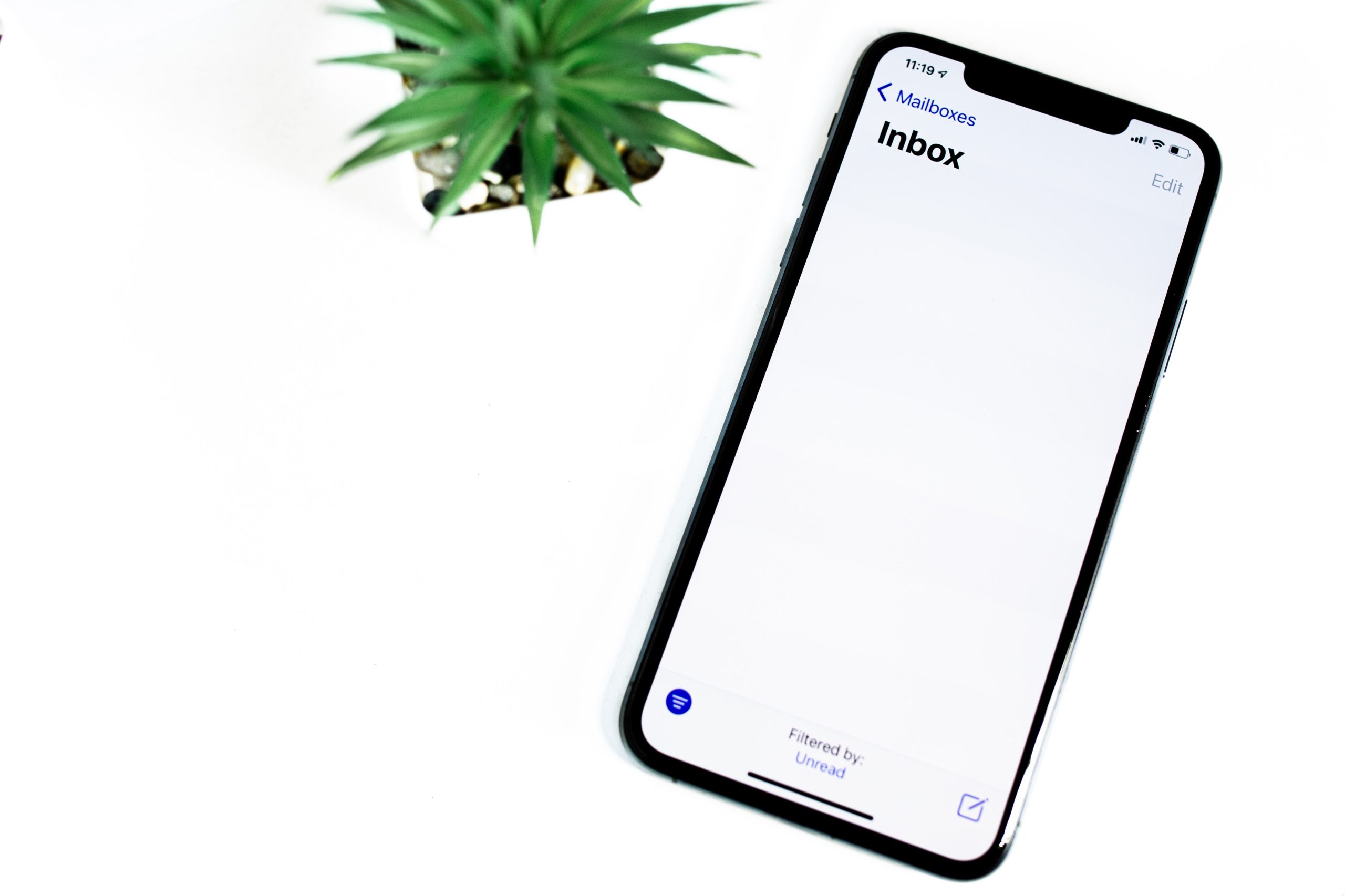
Step 1: Accessing GatorMail settings
To connect your GatorMail to Gmail, the first step is accessing the GatorMail settings. This crucial step allows you to enable forwarding so that your GatorMail messages can be sent directly to your Gmail inbox.
Accessing the GatorMail settings is relatively straightforward. Start by logging into your GatorLink account and navigating to the Settings tab within the email interface. From there, click on Forwarding and POP/IMAP, which will open a new window with additional options.
Once in the forwarding settings, you have two choices: either forward all incoming emails from your GatorMail account to your Gmail account or only forward specific ones based on filters you set up. This flexibility allows you to streamline and organize your emails effectively, ensuring you receive critical communications without overwhelming your inbox. By accessing these often-overlooked settings, a world of efficiency awaits in connecting and managing both accounts seamlessly.
With just a few clicks through accessing the GatorMail settings, you’ll gain control over managing multiple accounts efficiently—enabling messages from one email provider to flow effortlessly into another. This convenient feature eliminates the need for constantly switching between platforms or worrying about missing important emails from either account.
Additionally, by using filters within this setting section, you can refine which emails are forwarded based on specific criteria such as sender, subject line keywords or attachments. Now imagine how much time this could save if university-related emails automatically reach one designated folder while personal or promotional messages filter elsewhere!
Step 2: Enabling POP/IMAP in GatorMail
Once you have set up your GatorMail account and are ready to connect it to Gmail for a more streamlined email experience, the next step is to enable POP/IMAP in GatorMail. But what exactly are these protocols, and why do you need to enable them?
POP (Post Office Protocol) and IMAP (Internet Message Access Protocol) are two different methods that allow you to access your email from remote servers. Enabling these protocols in GatorMail will give Gmail permission to fetch your emails from the server, making it easier for you to manage all your messages in one place.
To configure POP/IMAP settings in GatorMail, simply log into your account and navigate to the settings section. From there, choose the option for Forwarding and POP/IMAP, where you can toggle on both options. It’s important to note that enabling either of these protocols will depend on which one suits your preferences best. If you prefer having offline access or want quick downloads of new messages, then POP might be the way forward for you. On the other hand, if synchronization across multiple devices is crucial, then IMAP would be a better fit.
By enabling POP/IMAP in GatorMail, not only will you save time by accessing all your emails through Gmail’s user-friendly interface but also ensure they are synced across multiple devices seamlessly. It’s a simple yet powerful step towards ensuring a more
![]()
Step 3: Adding a new email account in Gmail
Now that you have created your GatorMail account, it’s time to connect it to your Gmail for seamless email management. Adding a new email account in Gmail is incredibly easy and allows you to access all your emails in one place.
To get started, open your Gmail account and go to Settings by clicking on the gear icon in the top-right corner of the page. In the Settings menu, navigate to the Accounts and Import tab. Here, you will find the option to Add a mail account.
Clicking on this will prompt a pop-up window where you need to enter your GatorMail email address. Once done, click on Next and select the appropriate settings for importing emails. You can choose whether you want existing messages from your GatorMail inbox imported into Gmail or if you only want new messages going forward.
One of the biggest advantages of adding a new email account in Gmail is that it simplifies managing multiple accounts. Instead of having to switch between different tabs or applications, you can now access all your emails from different accounts within one interface.
Gmail also offers options for customizing how incoming messages are handled – whether they should be labeled, archived, or forwarded automatically depending on specific rules you set up.
Step 4: Configuring Gmail to fetch emails from GatorMail
Now that you have set up GatorMail as your primary email service, the next step is to configure Gmail to fetch emails from your GatorMail account. This will enable you to effortlessly manage all your emails in one place, saving you time and ensuring that no important messages slip through the cracks.
To get started, open your Gmail account and click on the gear icon located at the top right corner of the screen. From there, select Settings and navigate to the Accounts and Import tab. Here, you will find an option called Check mail from other accounts. Click on this option, and a new window will appear where you can enter your GatorMail email address.
Once you have entered your email address, click on Next, and Gmail will prompt you for some additional information such as server details and login credentials for your GatorMail account. Don’t worry if these terms sound unfamiliar – they are simply technicalities required for establishing a secure connection between Gmail and GatorMail.
Configuring Gmail to fetch emails from GatorMail is a game-changer for those who use both platforms extensively. It eliminates the hassle of logging into multiple accounts by centralizing all incoming emails in one inbox. Plus, with features like label creation in Gmail, organizing messages becomes even more straightforward.
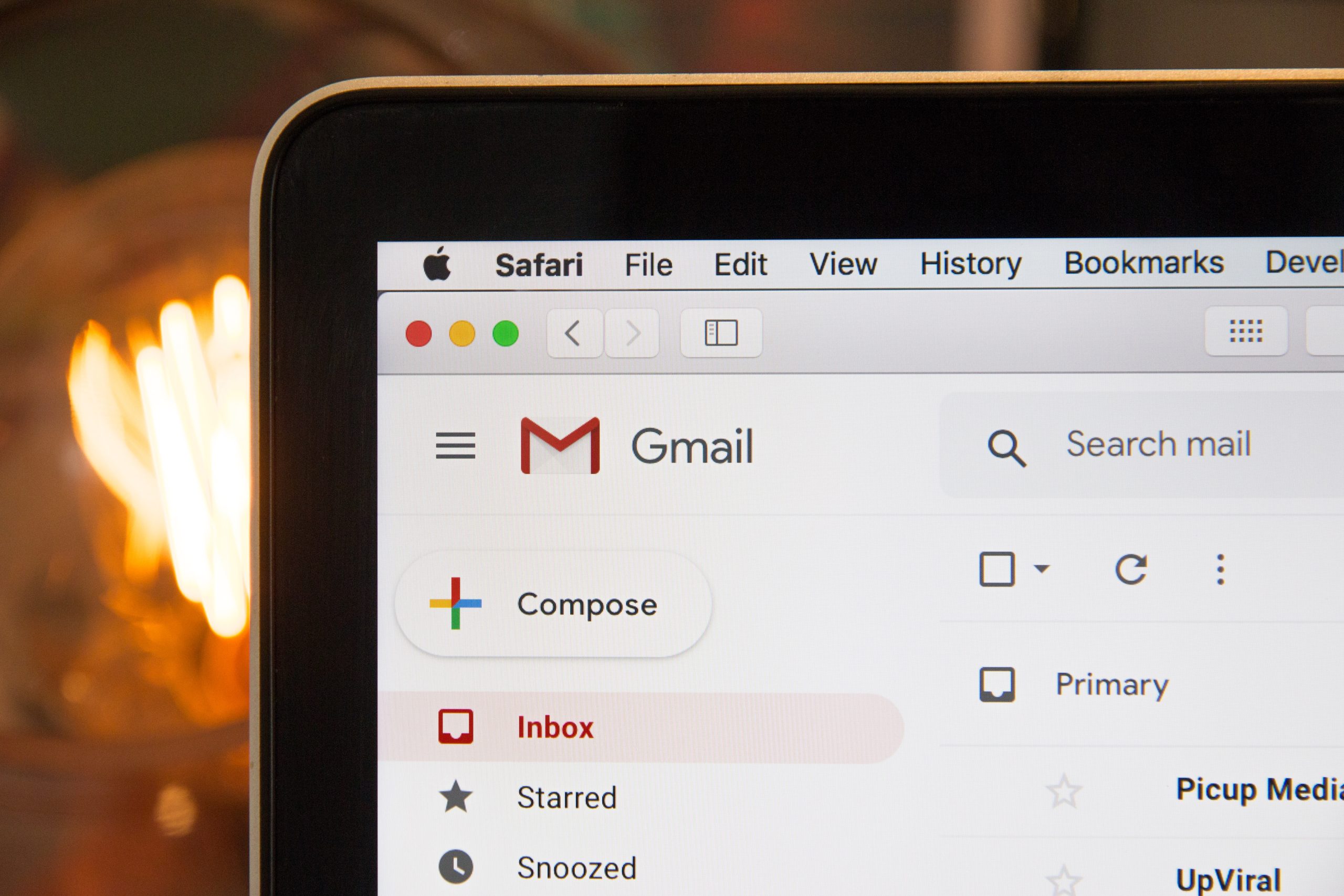
Step 5: Testing the connection between the two accounts
To ensure that your GatorMail and Gmail accounts are properly connected, it is crucial to test the connection. This step is essential as it allows you to verify that all settings have been correctly configured and that emails will flow seamlessly between the two accounts.
One way to test the connection is by sending a test email from your GatorMail account to your Gmail account. Make sure to include a unique subject line or keyword in the email so that you can easily identify it once received in your Gmail inbox. If the email arrives promptly without any errors, congratulations! Your accounts are successfully connected.
Another way to test the connection is by replying or forwarding an email from Gmail back to your GatorMail account. This will help verify if outgoing messages from Gmail are being redirected correctly through GatorMail. Again, make sure to check for any delays or issues in receiving these emails on your GatorMail account.
By taking the time to thoroughly test the connection between your GatorMail and Gmail accounts, you can have peace of mind knowing that all communication will be seamless across both platforms. It’s always better to spot any potential issues during testing rather than encountering them when it’s too late. So, before fully relying on this integration, be sure to perform thorough testing of both incoming and outgoing emails between the two accounts for a smooth user experience.
Conclusion: Enjoy seamless integration between GatorMail and Gmail
In conclusion, the integration between GatorMail and Gmail offers a multitude of benefits for users. The ability to connect these two platforms seamlessly ensures efficient email management and communication. With GatorMail integrated into your Gmail account, you can access all of your emails in one place, eliminating the need to switch back and forth between different applications.
Furthermore, the synchronization of contacts and calendars between GatorMail and Gmail simplifies scheduling and collaboration. You can easily view appointments from both accounts in one unified calendar, enhancing productivity by avoiding conflicting schedules or missed meetings. In addition, the automatic syncing of contacts ensures that you always have the most up-to-date information at your fingertips.
Overall, integrating GatorMail with Gmail not only streamlines email management but also enhances collaboration and productivity. The seamless connection between these platforms provides a user-friendly experience while ensuring that no important emails or appointments fall through the cracks. So why wait? Connect your GatorMail to Gmail today for a more organized and efficient approach to email communication.











